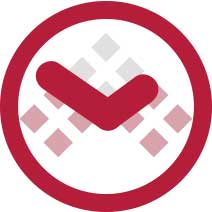
Improving MEX Data Transfer Speeds Tech Tip
With every click of a button the MEX client talks to the MEX database and transfers the requested data to the requestor. The speed at which this data is transfered can depend on a number of factors; Firstly the amount of data requested can play a big role in how quick you get your data. Obviously the larger the set of data, the longer it will take. The other factor being the bandwidth of your internal network and also your internet connection if you are accessing your data externally.
For users in a remote location with a low bandwidth, there is a way to reduce the amount of data travelling between clients using MEX and the server hosting the MEX Database. In turn helping to free up bandwidth and improve data transfer speeds.
This Tech Tip will guide users to enabling Dynamic Compression on your server.
Steps To Enable Dynamic Compression
Follow these steps to enable dynamic compression in the Windows IIS features:
- Open IIS Manager
- Select the Server node
- Open Configuration Editor
- Select system.webServer/httpCompression from the dropdown
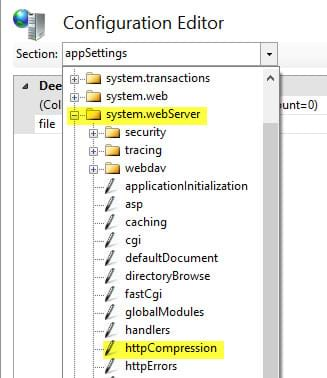
Select system.webServer/httpCompression from the dropdown
- Open the dynamicTypes editor
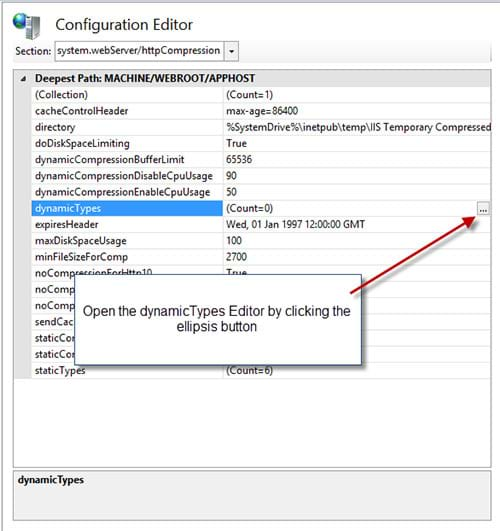
Click the Ellipsis button to open the dynamicTypes Editor
- Add the following entries:
- application/json; charset=utf-8
- application/atom+xml; charset=utf-8
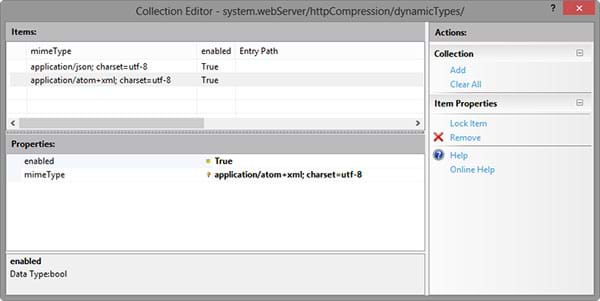
Add required dynamicTypes
- Close out and apply the changes
For more information contact MEX Support at support@mex.com.au