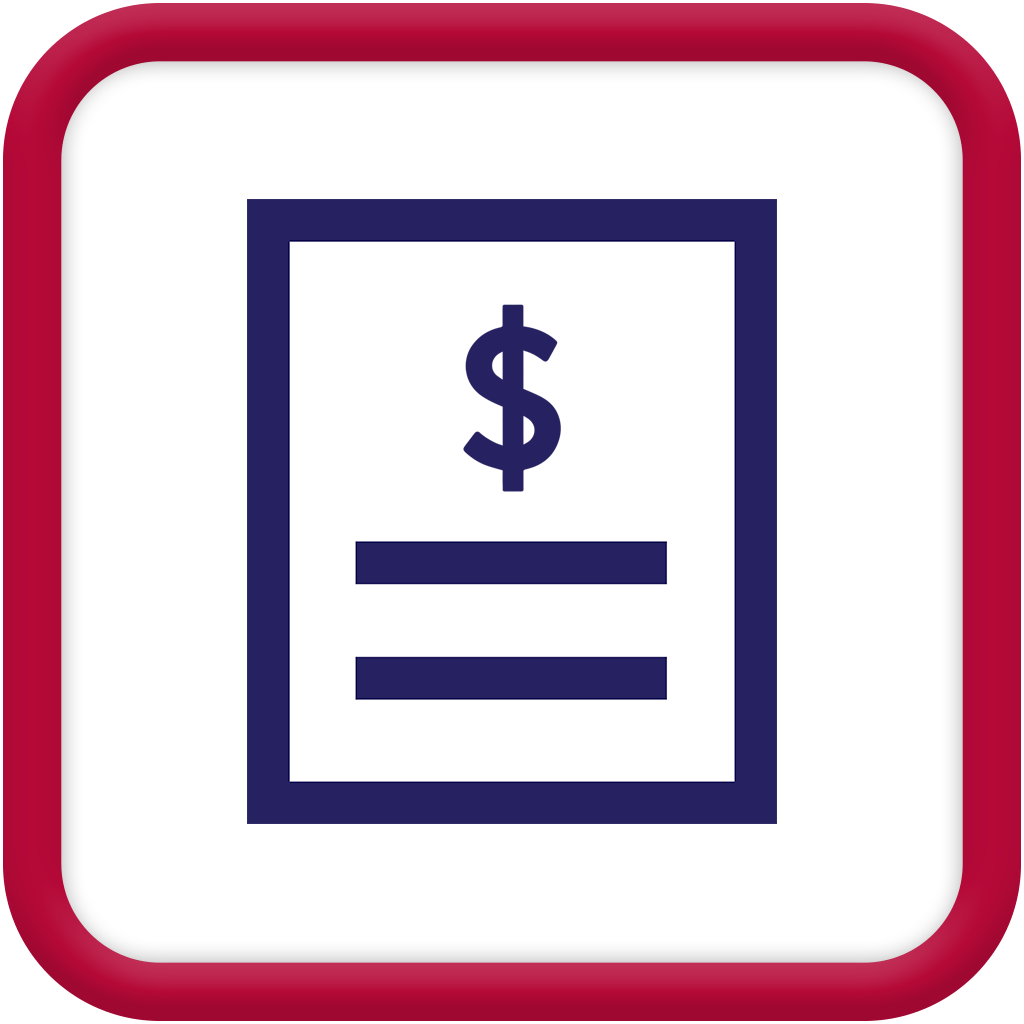
Using the Quote Module in MEX V15
With the latest version of MEX V15 we introduced the Quotes module. The intention of this module is to provide a means for a user to assemble a Quotation for works to be carried out. Included in a Quotation generated through this module are:
- Customer Details
- Labour requirements (Trades)
- Materials requirements (Spares)
- Any associated documentation
Once a quote is generated for a Customer it can then be either accepted or declined. If accepted, MEX will present the opportunity to generate a Work Order from the Quote – if this happens, then the details entered on the Quote (listed above) are automatically copied across to the Work Order. Also, when an Invoice is generated for the Work Order, the sale price of the various Trades and Spares items will be defaulted from the quoted value.
Accessing the Quote Module
This module can be activated by
- Opening up user options from the menu button in the top right of your MEX
- Selecting the Side Modules tab
- Selecting the ‘Quotes’ module from the left-hand side
- and activating it by selecting the right facing arrow.
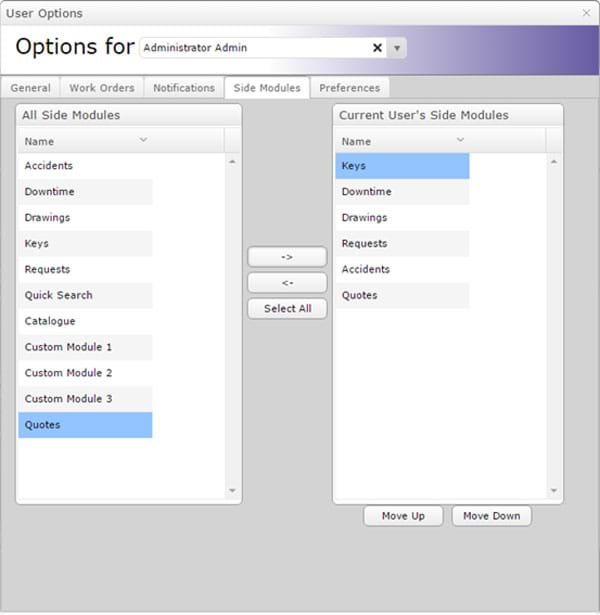
The module will then appear in the side bar of your MEX Main Menu:
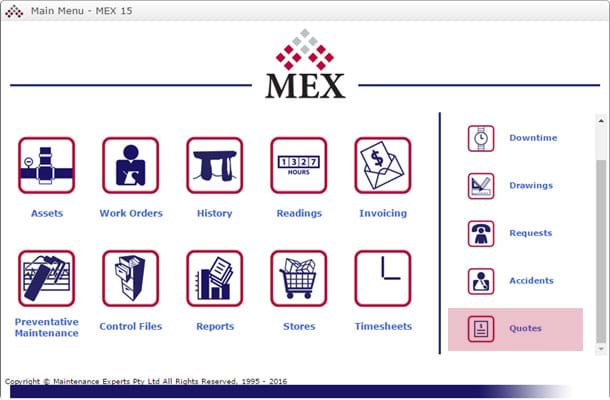
Selecting this opens up the Quote Listing, which similar to other Listings in MEX, shows all the Quotes entered in to MEX. This can be filtered by
- Using the column filters
- Using the Ranges function
- Using the status radio buttons up the top of the listing

By selecting ‘Details’, you can view and edit information attached to the Quote. You may notice that this screen shares many of the tabs you will find in the WO Details screen as well, e.g. Trades, Spares, Tasks, Documents. Information entered into here carries over to the generated WO if the Quote is approved, and also populates the costs fields on the Details tab.
Once you are happy with this, you can print it out and/or email it to the intended recipient.
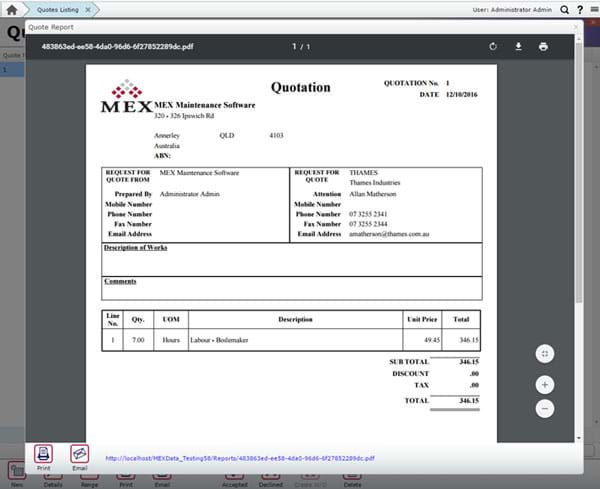
If the Quote is approved, you can change its status in the Quotes module from either the Details or Listing screen. Once it has been approved, you are able to turn this into a Work Order with the Create W/O button. (If you haven’t already selected an Asset in the Quote and filled out a Job Description, you will need to add this in so you can make the WO, as these are mandatory fields).
If you have any questions about using the new Quote Module in MEX V15 our support team is always on hand to help you out. Contact support on +61 7 3392 4777 or email support@mex.com.au