Manage maintenance with MEX Apps
Take MEX CMMS wherever the job takes you. From asset management to work orders and prestarts, MEX Apps let you track, update, and complete maintenance tasks from any device—online or offline.
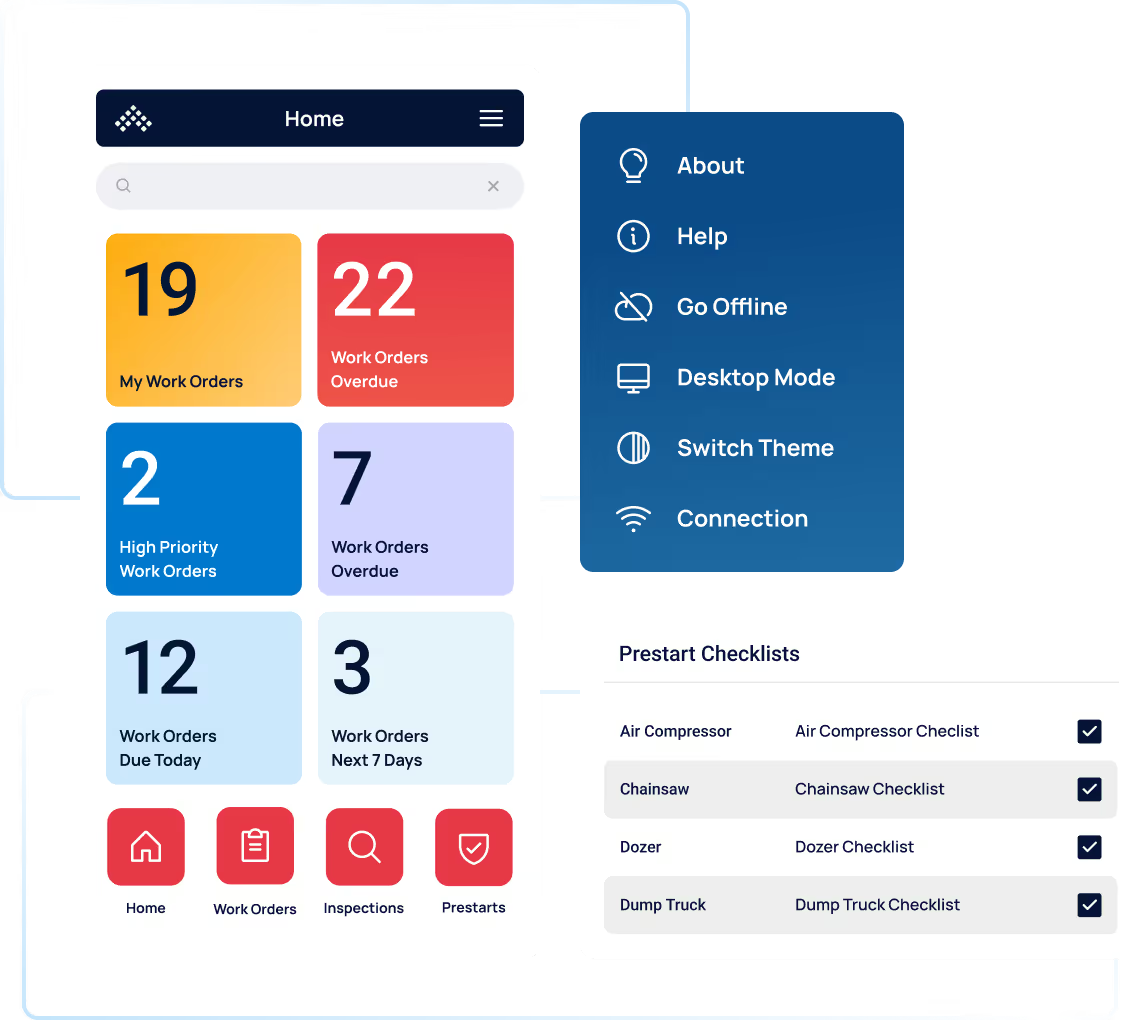
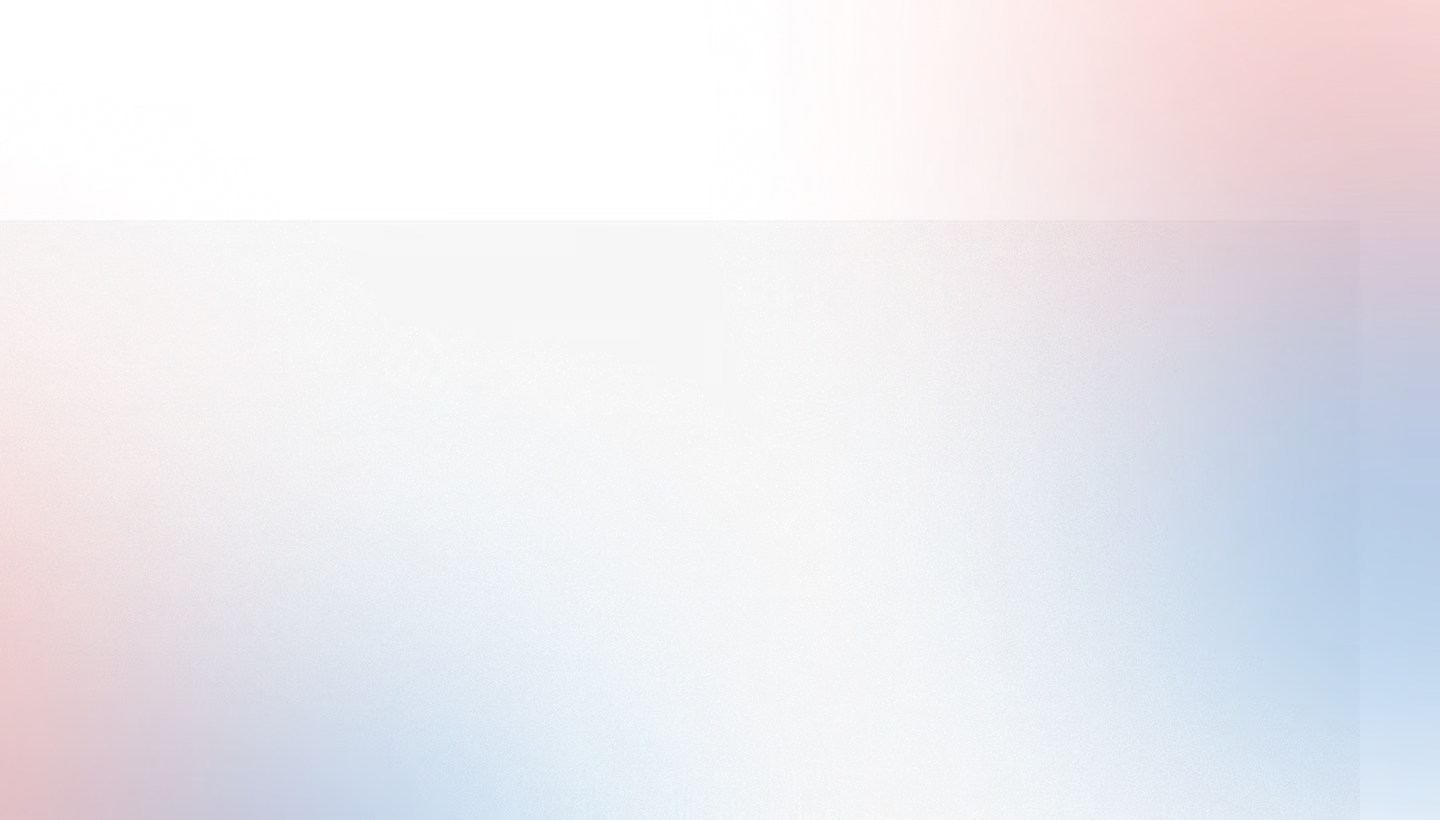
.avif)
MEX Mobile has you covered anywhere, any time
MEX Mobile delivers the full power of your CMMS wherever you are. Access assets, work orders, inspections, and inventory in the field—with or without an internet connection. Data syncs automatically when you’re back online.
Sync & go functionality
Work seamlessly online or offline. Record maintenance data in the field and sync it instantly once reconnected.
.svg)
Edit mode customisation
Tailor forms, fields, and workflows to fit your team’s needs with Edit Mode—keeping mobile operations efficient and personal.
.svg)
Intuitive navigation
Designed for simplicity, MEX Mobile lets users find, log, and complete maintenance tasks with just a few taps.
Experience seamless maintenance management on any device
Access all your critical information from any location. Stay organised, reduce paperwork, and keep your maintenance moving with real-time visibility across your operation.
.avif)
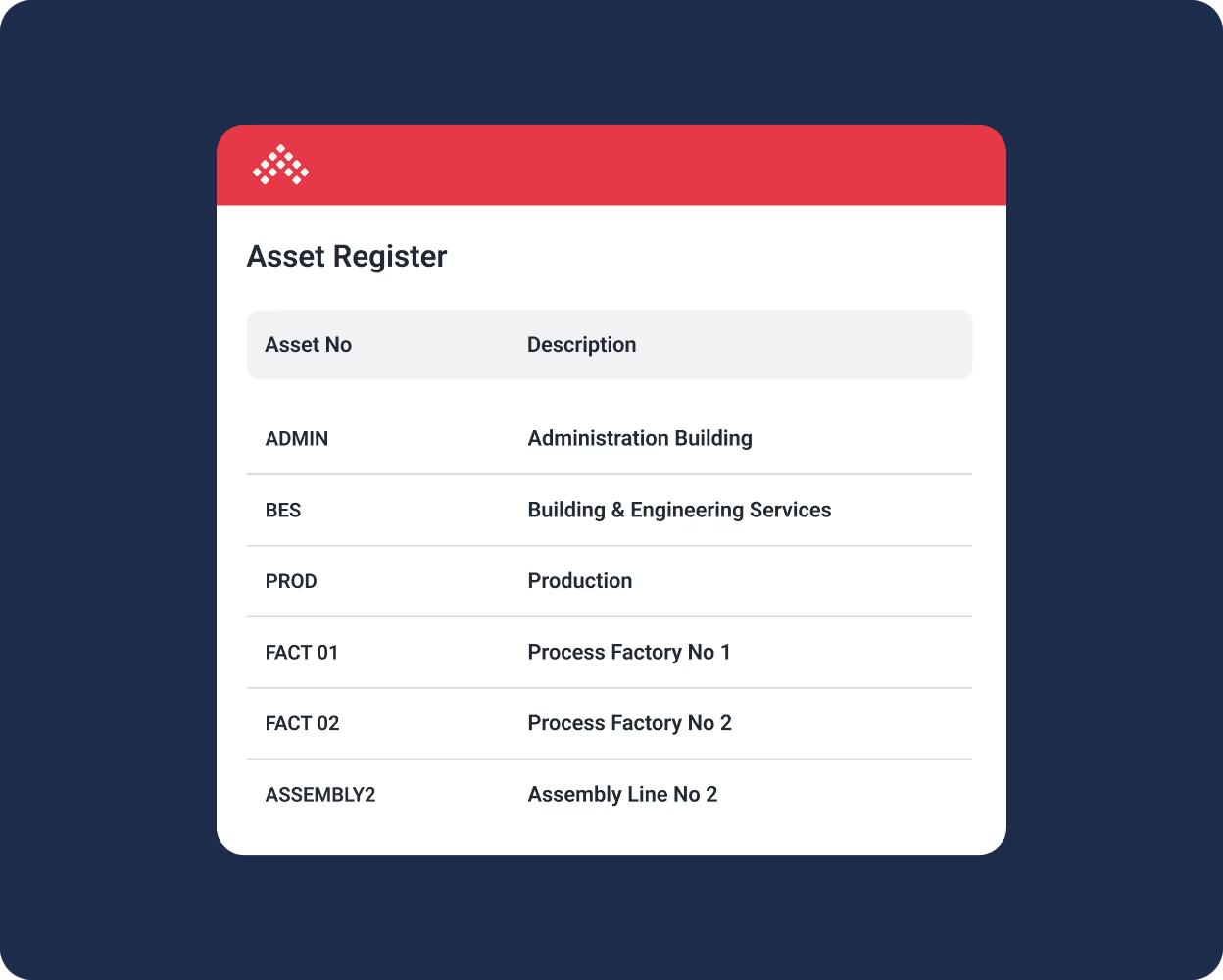
.avif)
.avif)
Inventory management at your fingertips
Manage spare parts, materials, and tools directly from the field with MEX Mobile. Track stock levels, record usage, and raise purchase requests in real time and even offline. Keep your storerooms organised, eliminate shortages, and ensure every job has the parts it needs to stay on schedule.
.avif)
Asset management on the go
Keep your asset data accurate and accessible wherever you work. Update details, attach documents, and capture readings seamlessly through MEX Mobile. Manage assets offline with automatic syncing once reconnected, and replace paperwork with a clear, central record of every asset in the palm of your hand.
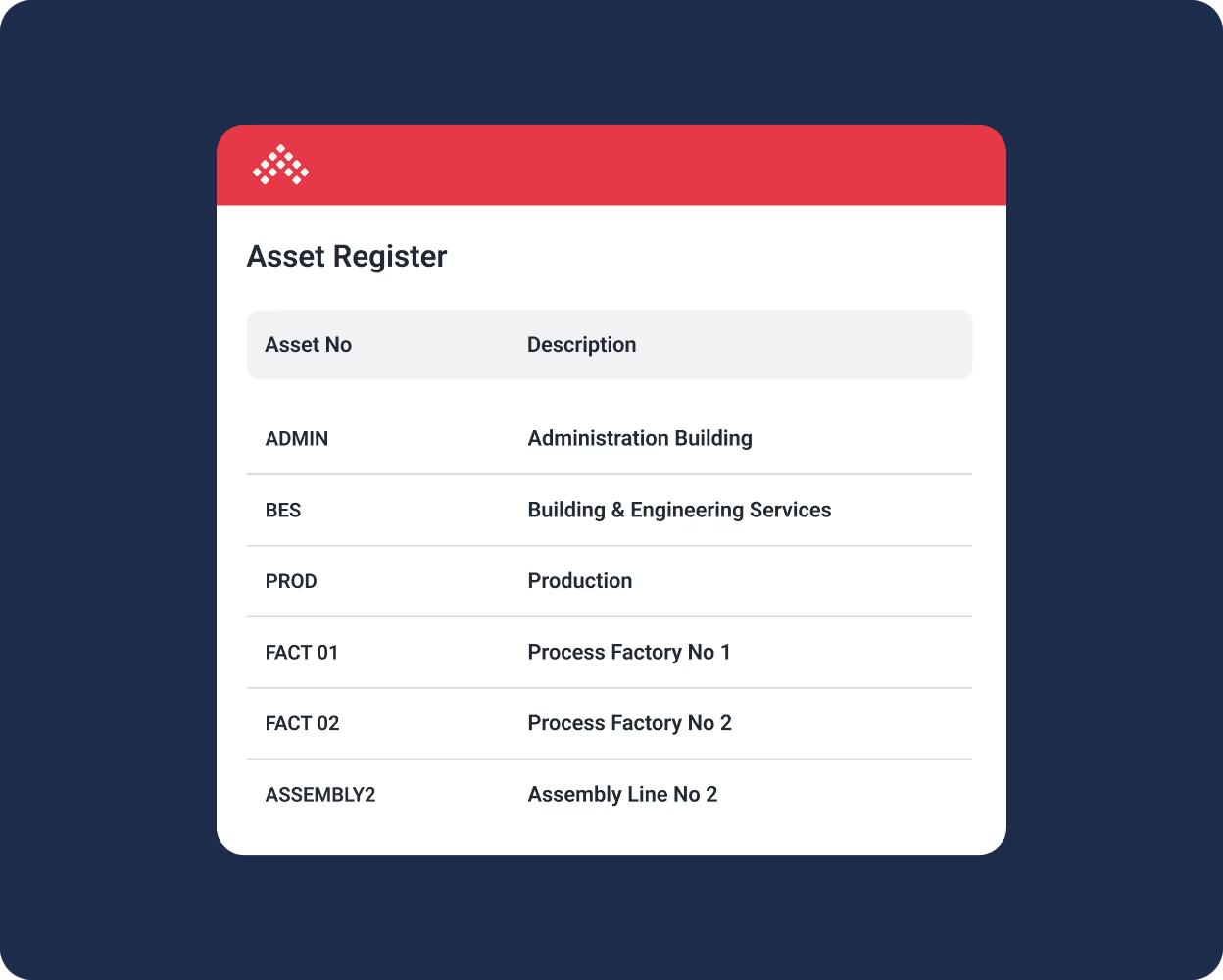
Work order management in the field
Stay on top of every task with MEX Mobile. Create, assign, and complete work orders in real time—even without an internet connection. All updates sync automatically when you’re back online, giving your team full visibility and ensuring nothing slips through the cracks.
.avif)
Inspections & compliance made simple
Perform inspections, prestarts, and audits anywhere with MEX Mobile. Use customisable checklists to ensure compliance and identify issues early. Data is saved securely offline and synced once connected, keeping inspection records accurate, accessible, and always audit-ready.
.avif)
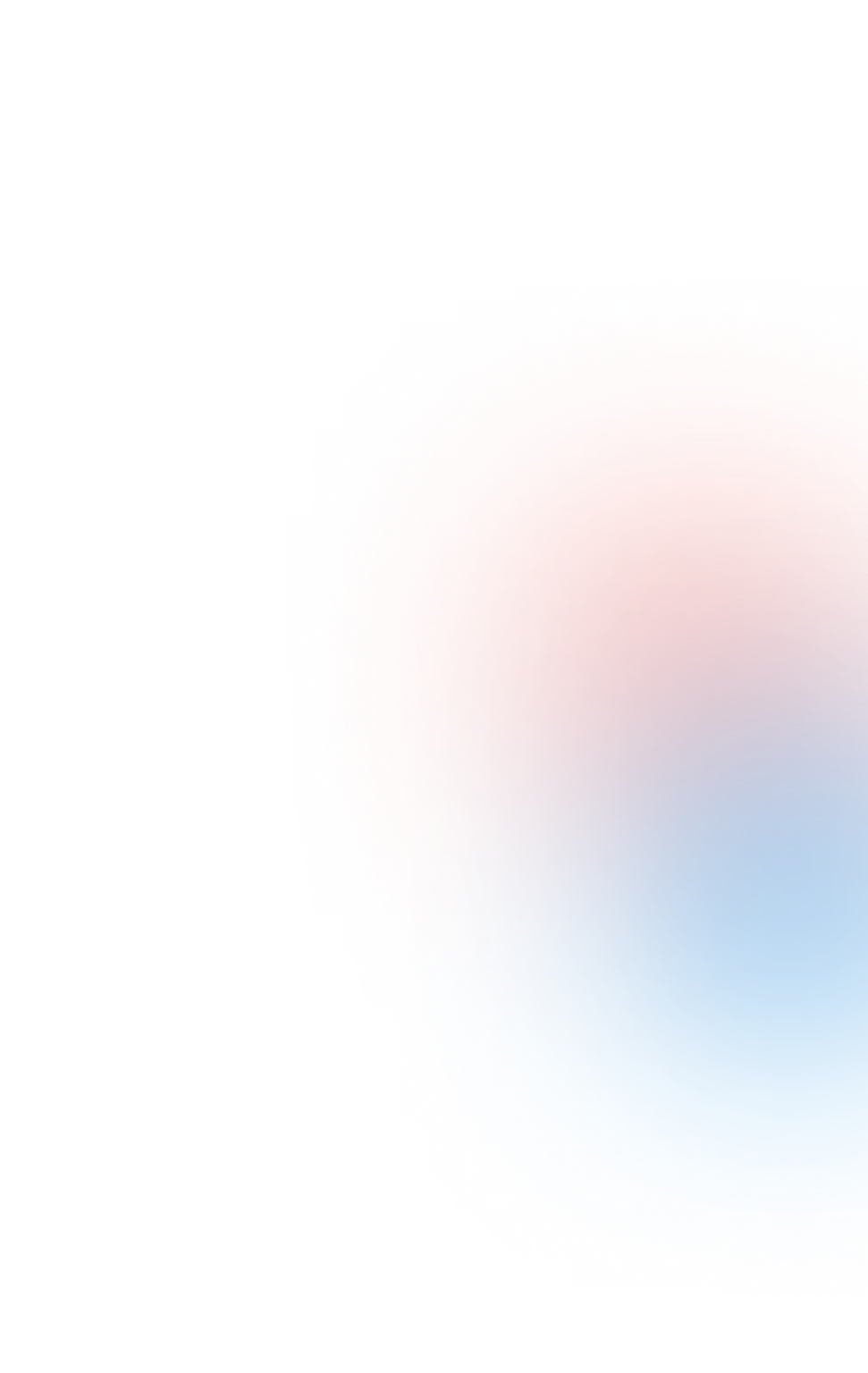
.png)

MEX App
The MEX App is a streamlined version of MEX Mobile and provides a simplified experience for users who only need access to essential functions. Quickly view, create, and update work orders or requests in real time. It’s ideal for busy teams needing quick access on the go.
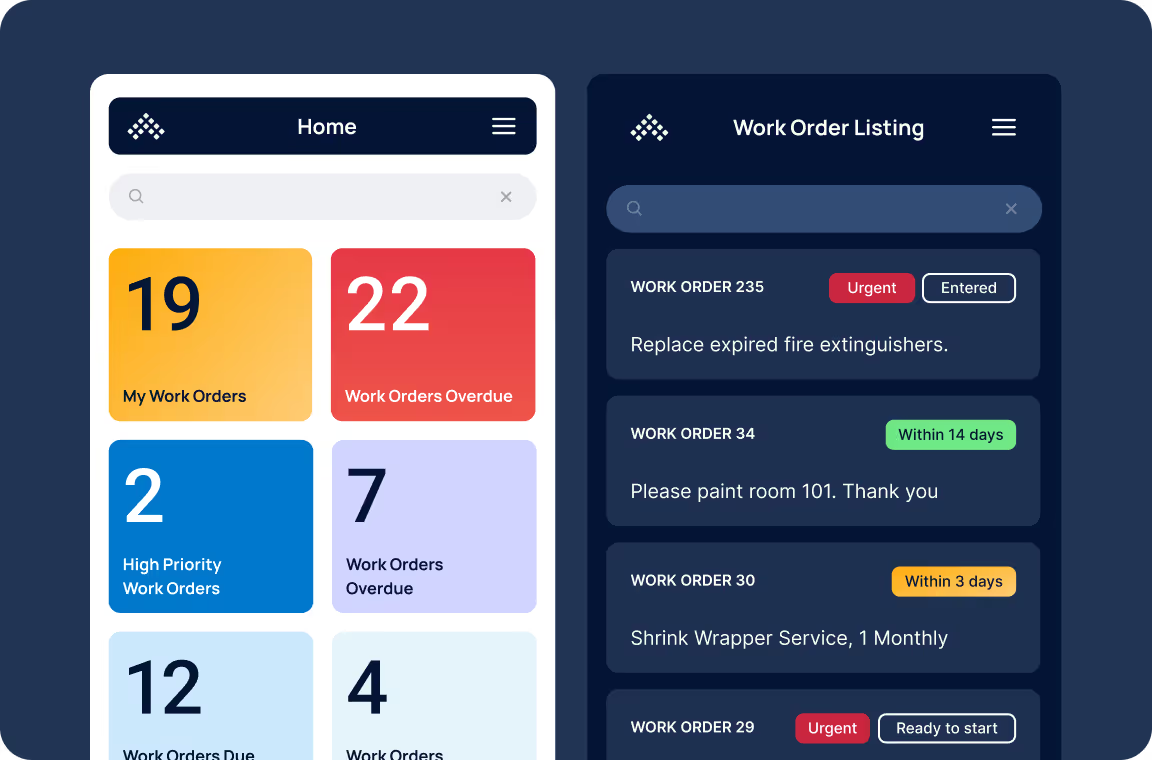
.avif)
.svg)
MEX Prestarts
The MEX Prestarts app streamlines prestart inspections with digital checklists and QR scanning. Designed for users who only need to complete prestart inspections, it’s the fastest way to keep your equipment safe, compliant, and ready for operation—no paperwork required.
FAQs
Get answers to commonly asked questions about MEX Mobile, from supported devices and platforms to licensing, security, and more.
The MEX apps are available across iOS, Android, and Universal Windows Platform (UWP) and are available to download from their respective app stores.
Logging into the MEX App will consume one of your MEX user licenses. Please keep this in mind should you plan to roll out new devices for your workforce. MEX licences are on a concurrent basis, so you will need to plan your license numbers around how many users are logged in at the same time.
If the user is set up as a Prestart user, when they login MEX will consume a prestart license. These are separate from a standard MEX licence and are sold in packs of 20.
If you have any further questions or require more licences, please contact our Sales team at sales@mex.com.au.
No, all MEX apps are free to download. However, accessing the MEX app will consume a MEX user license.
When a user first logs into the app, their assigned security group settings are also migrated over to the app. Ensuring that any areas of the app and mandatory fields are also enforced.
Using Edit Mode, administrators can create and edit security groups, set mandatory fields, and change labels.
.avif)
MEX is more than just mobile
Behind every app is the full MEX Maintenance Software experience—the complete CMMS for asset, work order, and inventory management, allowing you to seamlessly connect mobile data to your central system for total visibility and control.
Bring the power of your CMMS to the palm of your hand
Experience how MEX CMMS simplifies fieldwork, boosts efficiency, and keeps your maintenance connected wherever the job takes you.


