
Checking for updates in MEX V15
One of the many great new features of MEX 15 is an improvement to the updating of MEX itself. Prior to MEX V15 users were required to access a page outside of MEX to update earlier, now we can update MEX without ever having to leave the system.
Checking the current MEX version
The first step of any change to a system, is to confirm the current version of the system you are running. In MEX 15, this is done by
- Clicking the Hamburger button (button with the three lines in the right hand corner)
- Then click the About MEX option
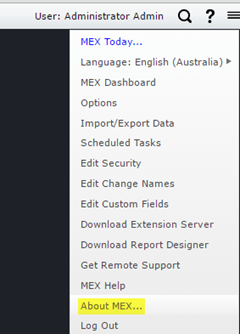
- This will open the following About MEX window where you can confirm your current version.
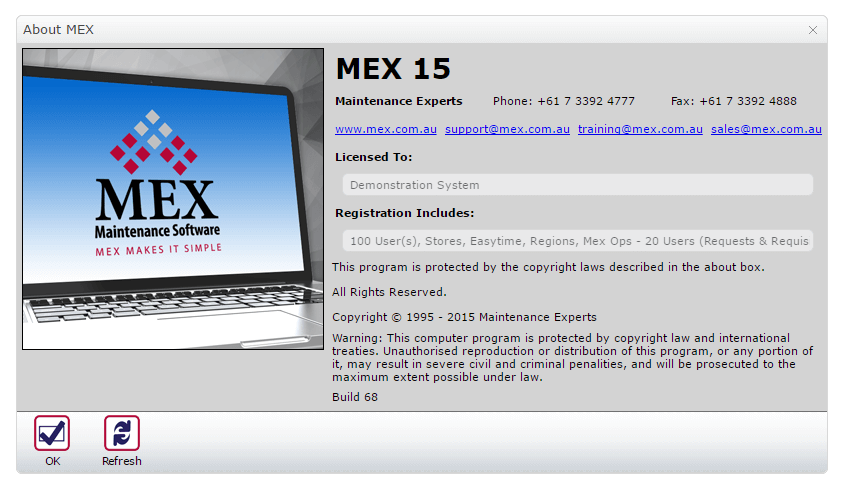
Updating MEX
Under the MEX control files is a new module that has been added to the control server settings. You can access these setting by clicking the MEX Server Settings button.

Clicking on this option will allow the server connection to be edited, or users can instead move to the ‘Misc’ tab and check for updates as shown below.
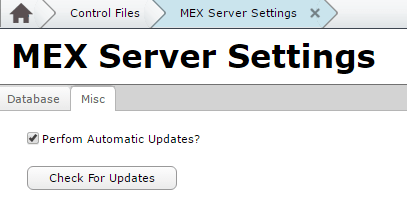
You can now click the Check for Updates button to get your system right up to date.
If you have any questions or require assistance with your MEX Upgrade please contact our support team at support@mex.com.au or call +61 7 3392 4777.