
Installing the Barcode Font in MEX
In MEX V15, there are a series of standard reports for utilizing barcodes with your Assets, Catalogue Items or even Tradespeople. You’re able to locate these reports in the either the standard Reports module or the Stores Reports module, by simply filtering on the report name field with the criteria ‘barcode’;
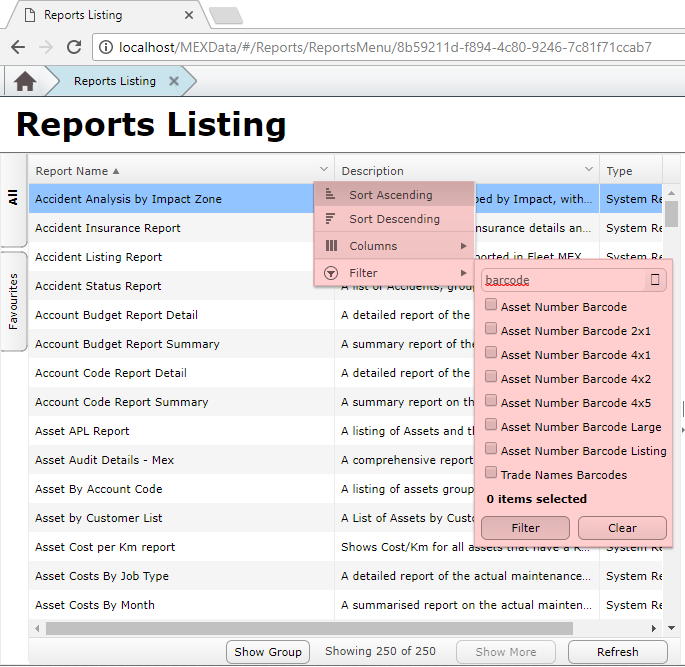
Initially when printing some of these Reports, you may notice that the formatting is not correct, and the barcode is appearing as numbers instead, example below;
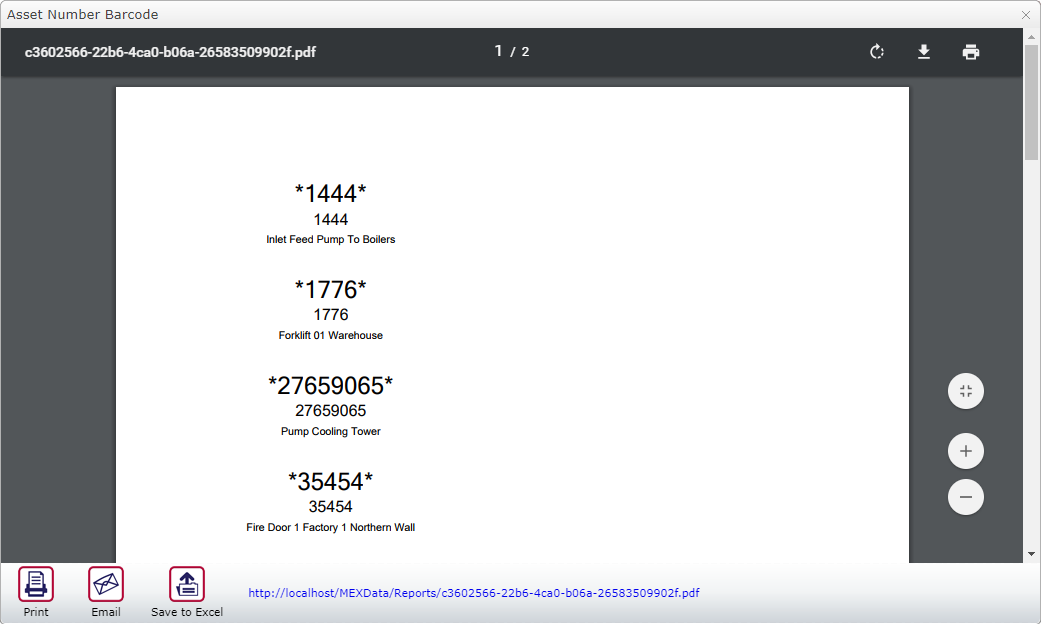
This is a sign that the barcode font has not been installed on your MEX application server. To install this font, you will need to have access to the server that your MEX application is installed on – if you don’t have access, this is something to refer on to your IT department to provide access for you, or follow the steps below. Note: if your MEX installation is installed on your local machine, (i.e. you have a single-user license, then you will simply need to install the font on your PC).
Once you are on the server, navigate to the MEX application files, which is by default C:\inetpub\wwwroot\MEXData, and find the font file titled 3of9, right-click it and select ‘Install’. This may require administrator rights.
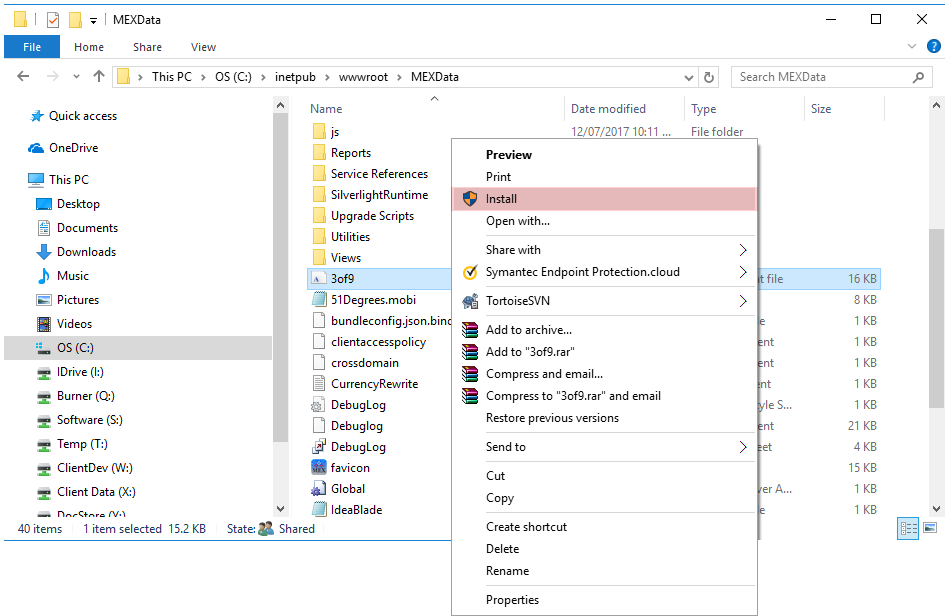
To verify that is has installed, you can then open up the Start menu or Control Panel, and search for ‘Fonts’. Once you open this, you should see the 3of9 barcode font installed;
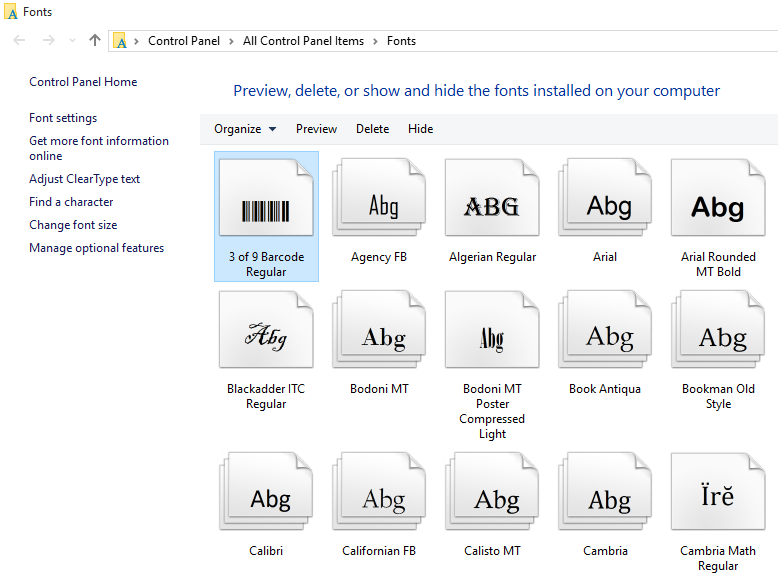
The last step required here is a restart of the server machine. This is best scheduled outside of business hours, as it will take MEX offline (and any other services running on that machine) – this is something to consult with your IT and MEX administrators.
Once you have restarted the server, try running the Report again – you should now see the barcode appearing correctly;
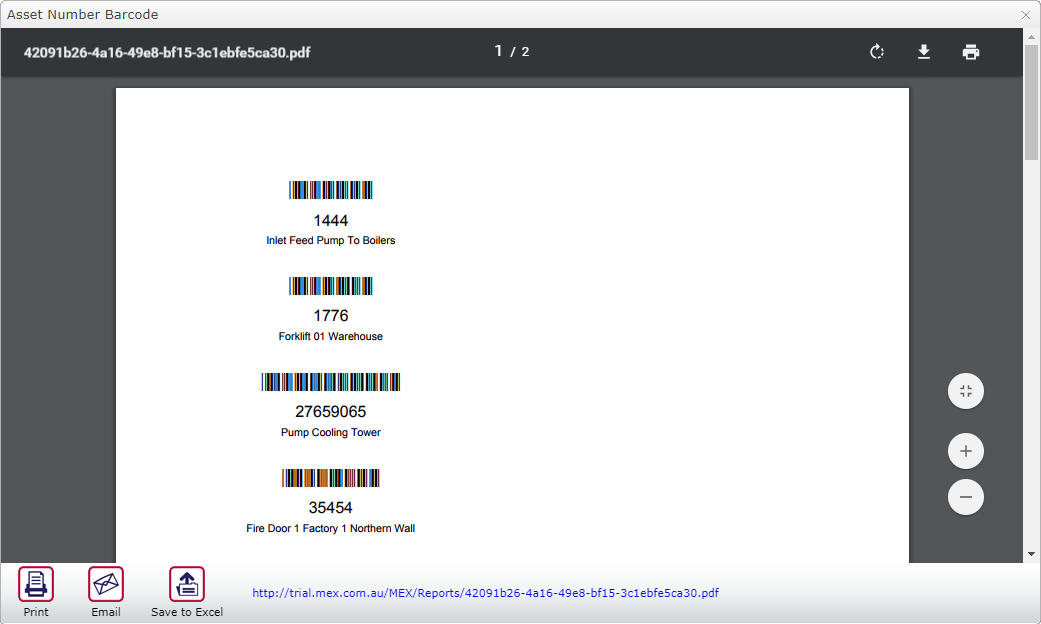
If you have any questions or experience any difficulty with getting barcodes to work with your Reports, then you can contact MEX Support via email at support@mex.com.au or over the phone on +61 7 3392 4777.