
Adjusting columns in the MEX iOS app
When working with the MEX Maintenance Software on a computer, adjusting the column size is as easy as hovering over the column border defining your new width and reordering columns is as easy as dragging and dropping.
For those using the MEX iOS app, you may be wondering, can this also be done on the iOS app?
Well you can’t reorder the columns but you can change the size of your columns.
Here’s how
- Go to the listing you want to adjust, for this example I’ll use the Work Order Listing
- Now tap and hold down your finger on the column you want to adjust
- A settings form will pop up with an adjustment slider, allowing you to define the new size of your column.
- Change the setting and once you are satisfied click apply.
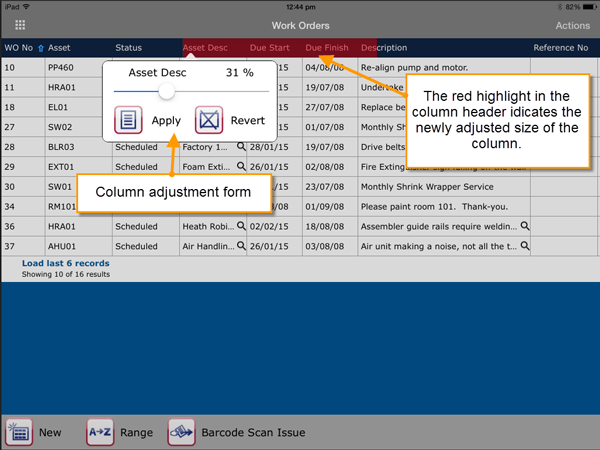
Adjusting a column size in the MEX iOS app
It’s that simple!
Have a go and let us know how you go.
For information on the MEX iOS app for the iPhone, iPad and even on the iPod check out the following pages
- MEX Maintenance App information page
- iPad Fact Sheet
- MEX iOS FAQs
Don’t have the MEX iOS app? You can download the MEX iOS app from this link
If you have any questions, don’t hesitate to contact the MEX support team at support@mex.com.au or call +61 7 3392 4777