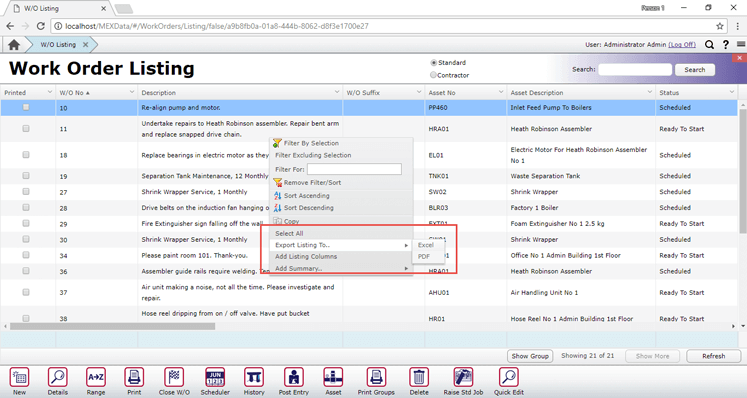
Exporting Listings in MEX V15
Have you ever found the exact data you want in a listing in MEX, but can’t find the right Report to use to print it, or export it out of MEX? In MEX V15, you can actually export from almost any listing straight into Excel, meaning that you can quickly get simple exports of data out of MEX to print out, or manipulate further in Excel.
For instance, try opening the Work Order listing in MEX. Now, right click on the listing to bring up the context menu. From there, select ‘Export Listing To…’, and you will see options for either Excel or PDF.
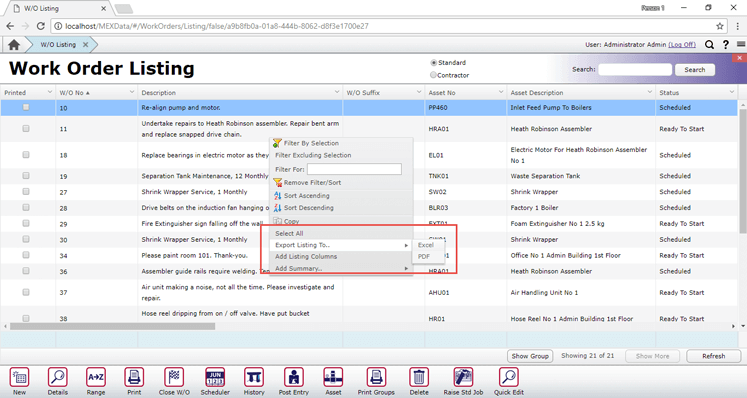
In this example, we will select the ‘Excel’ option. This will download a file titled ‘Export.xlsx’ to your computer.
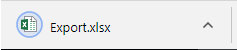
Open this up in Excel, and you can see that your listing data has been translated into an Excel format.
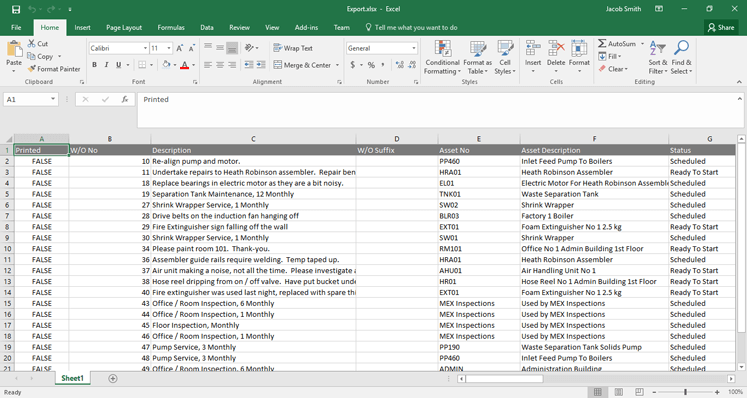
Note that some fields, like checkboxes and date fields may change their format slightly to how it may appear in MEX, but you are able to use Excel’s formatting options to change that.
It’s not just the major listings like Work Orders, History, Preventative Maintenance, etc. that you can export. Say you wanted to get an export of all MEX Users, you could go to:
- Control Files > Security Users
- Right Mouse Click on the listing
- Export that to Excel as well
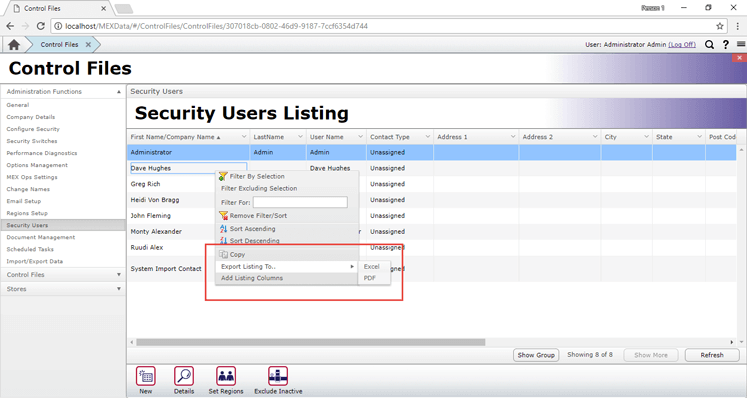
MEX will also export the listing as it appears at that time – this means that you are able to filter a listing down in MEX before turning it into an Excel spreadsheet. Also, make sure you take note of how many records are visible in your listing when you export it, as you may need to either select the ‘Show More’ option first, or change your Listing Show Count in your User Options (see below) and reload your listing first.
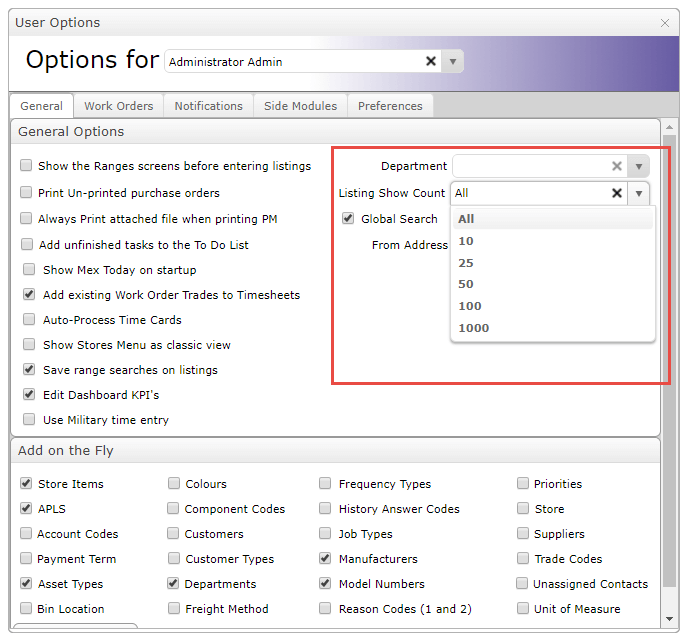
If you have any questions about this process please contact the MEX Support team at support@mex.com.au or call +61 7 3392 4777.