
Exporting The Asset Register In MEX
Have you ever felt like getting a list of all your assets but don’t know where to start, well you came to the right place.
In MEX there are a number of places where you can export the Asset Register.
MEX v15
export from v15MEX v12
export from v12Exporting in v12
If you are using MEX classic (V12.6) you can go to the Asset Register, right click and Export Listing To -> Excel.
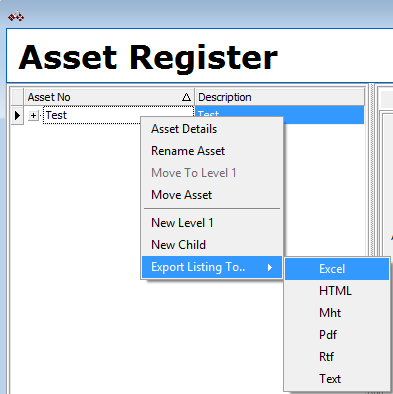
Exporting the Asset Register to Excel
In MEX 14 it is a little bit more complicated. To export the Asset tree you will need to go to the Asset Register -> click the search button -> choose the listing tab -> and then click the search button. This will then generate a listing of the assets, which will let you right click and export to Excel
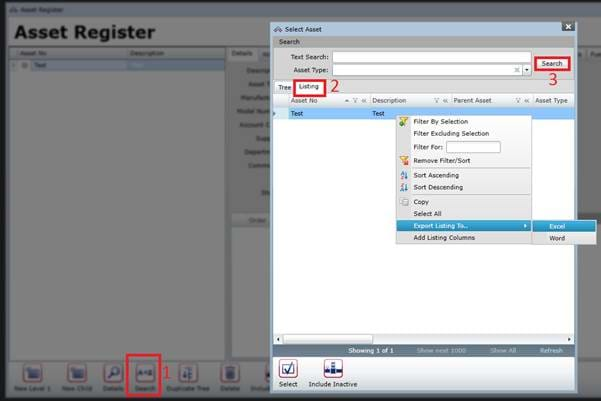
We also have a report that gives you the list, it is called the Asset Tree Report and it can be found in the main menus report section.
After all this exporting you might notice that not all of the fields you are expecting gets exported. There is one other place in MEX that you can export your asset listing
You will need Mex 14 for this, and this will require Quick Search in your Side Modules.
To add quick search go to Tools -> Options
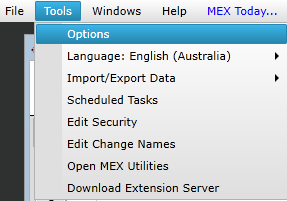
Tools -> Options
Select the Side Modules tab-> Select Quick Search in the All side modules listing and move it to the box on the right
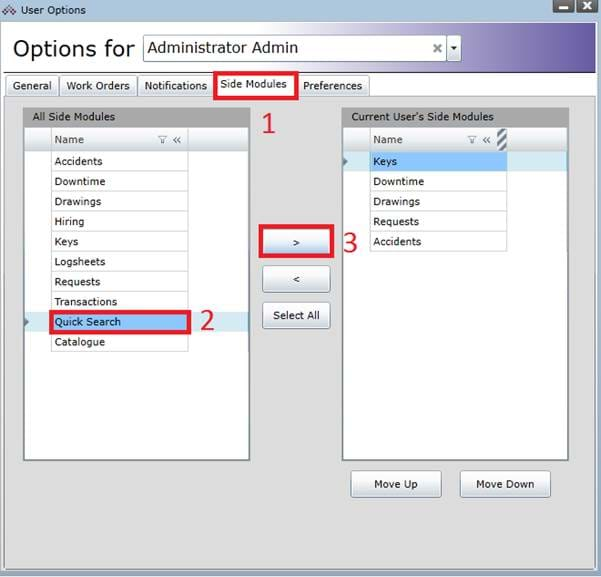
User Options -> Side Menu
Go into quick search now and find the Asset Listing quick search and click the view button, now go grab yourself a cup of coffee as this process may take a while, (depending on how many assets you have) after it has loaded it will give you more columns than the other methods (mainly just udf’s).
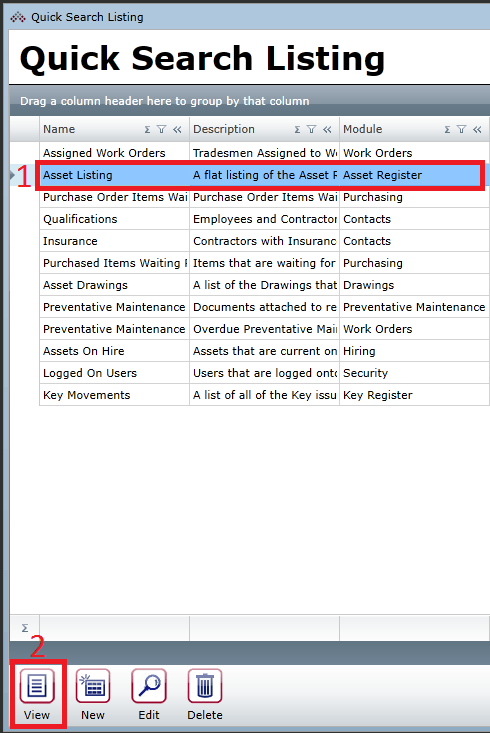
Quick Search Listing
Any Questions? Contact MEX Support at support@mex.com.au for more information
Want to join the MEX Community? Click here to find out more
Exporting in v15
Exporting the asset register in MEX v15 is just as simple as it was in v12.
There is a handful of ways you can achieve this, let's start by using the range tool.
 Range Button
Range Button
If you want to export the entire listing you will need to click the "Listing" tab then click the search button with no data in the search or asset type filter box.
If you only want to export all assets with a specific asset type then you can use the filter in the range screen to archive this.
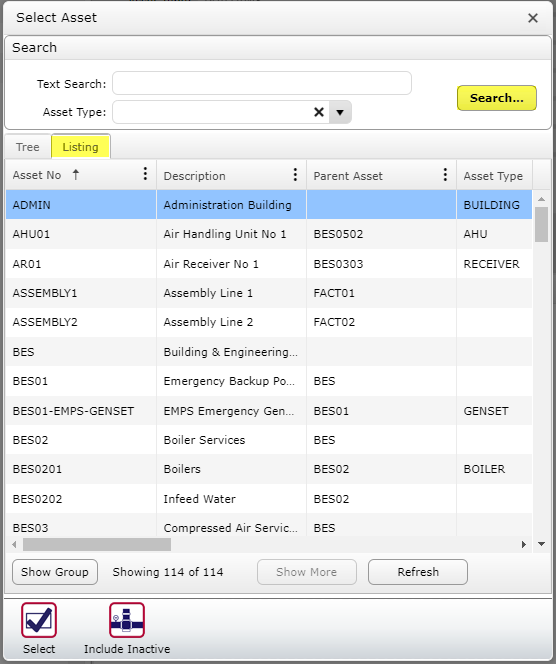 Asset Range Screen
Asset Range Screen
Another way of exporting the Asset register is with the use of reports! built in to mex is a report called the "Asset Tree Report", this report will allow you to export the entire listing or just one branch of assets from the list.
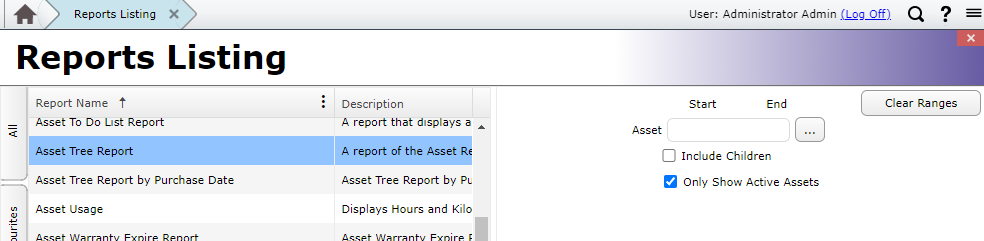 Report Listing
Report Listing
Exporting the whole listing is super easy, just select the "Save to excel" button at the bottom left of the screen and the download will start.
When we only want to see a branch from the list then we use the report parameters on the right side of the screen, select the top level asset of the branch you want to export and tick the "include Children" check box. This will make the report return only the asset you selected and all of the child assets underneath it.
 Adding Parameters To Reports
Adding Parameters To Reports
Here is an example of the "Asset Tree Report" Filtered down to 1 branch of assets.
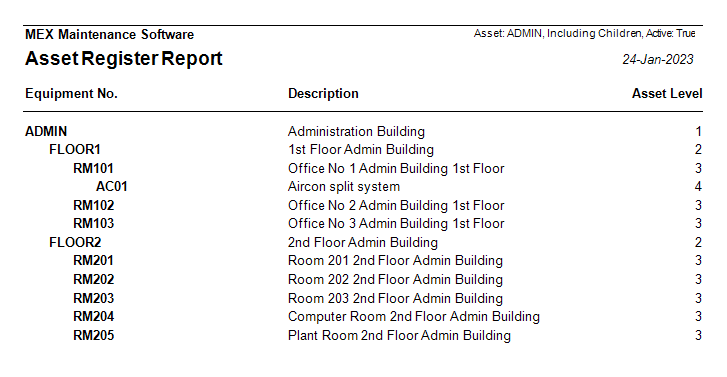 Asset Tree Report Example
Asset Tree Report Example