
How Documents Work in Mex
In Mex Classic (V12.6), documents use “Direct links” or “Direct file paths”, these links point towards the documents on either a shared drive or on a local drive as such:
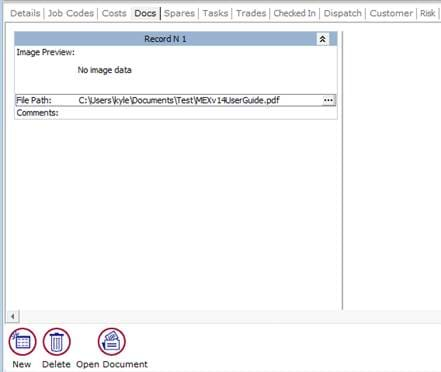
The benefits of this is the document can be updated on the drive and it will automatically be updated in mex, which means you don’t need to manual add the documents to every single place it is attached.
The downside to using a direct link is if the folder structure gets broken or the files get deleted Mex will not be able to find the document and you will have to re upload it, and if someone uploaded a document from their local drive only that person will be able to access it,
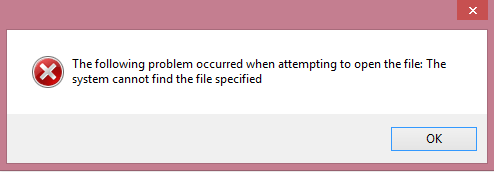
In Mex 14, documents use a GUID (Globally unique identifier) to reference documents, what happens is when you upload the document it creates a local copy of the document and puts it onto the server and assigns it a GUID to reference it in Mex, you can tell if a document has been uploaded to the server or using a direct link because in mex it won’t have a file path:
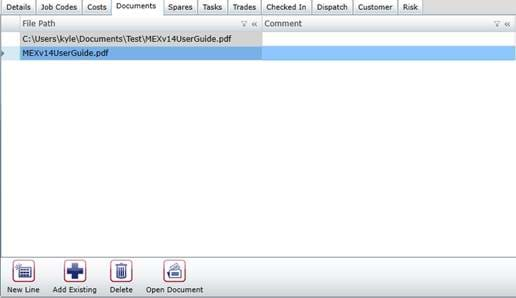
The benefits of uploading to the “Cloud” is it has the added security of not needing to keep a copy of the document, and it gives you the ability to upload the documents directly from your computer without having to go through the hassle of putting it on a network drive.
The downside of uploading a file to the server is eventually you will have so many documents that you run out of space on the server, but these days hard drives are becoming cheaper and cheaper so this becomes less of a problem.
If you are using Mex 14 and want to use Direct links instead of uploading to the server, you can still do this, all you need to do is type in the link instead of browsing to it, and you will also need to make sure you are running in trusted mode.
To find out if you are in trusted mode, if you go to help about mex, there is a trusted mode tick box.
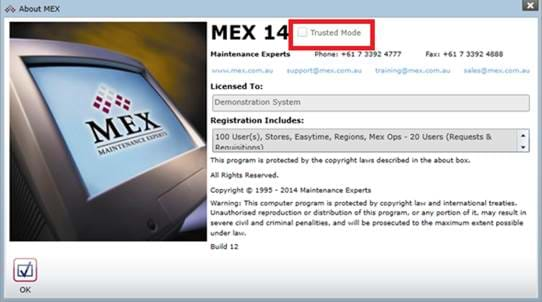
To get this box ticked all you need to do is install locally, file install Mex to this computer

Or running the security certificate, if you are on build 12 or above, going to tools it will have the option to install security certificate.
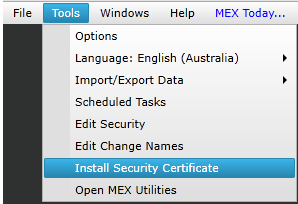
or if you are not on the latest build, you can find the certificate on our user portal https://www.mex.com.au/userportal/login by going to downloads, mex downloads and in the utilities tab there is the download for the certificate.
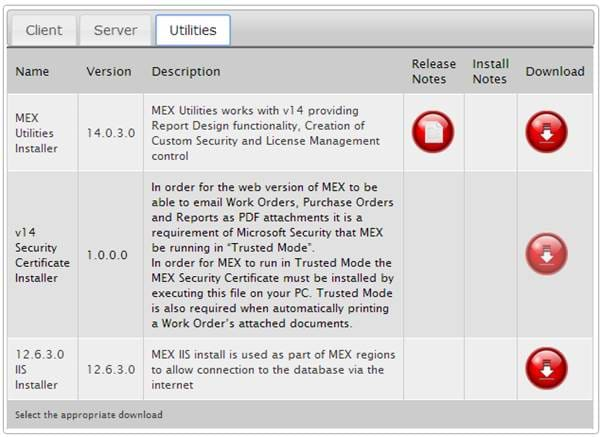
If you are using Mex Classic (V12.6) there is no way to upload the documents to the “Cloud”, however, if you had uploaded a document in Mex 14, and tried opening it in Classic you may get the following message:

If you go to control files, Administrative Functions, and down in the system option section, give the Mex 14 Data Server an address, this should be the same address you use to access Mex 14, you may need to talk to your IT to get this address, this will let you use those documents in Mex Classic without having to re upload them.
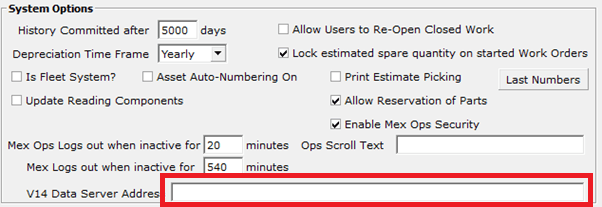
For more information contact MEX Support at support@mex.com.au