
I Cant Find My MEX Data
With such a big system like MEX, you can easily spend 15 or more minutes searching for a work order without any luck, but you know it’s there. You just got to find it.
Here are some best practices you can use to quickly and easily find whatever you’re looking for.
There are two main filters that apply to any listing that may cause the data you’re searching for to be unavailable. The trick here is to remove the filters and then reapply the ones you need.
MEX remembers your previous filters which is why it’s good practice to reset them when you can’t find what you’re looking for.
Ranges search Saved
The first filter is ranges. If at the top left of the window you see in brackets, (RANGED), this means one is applied.
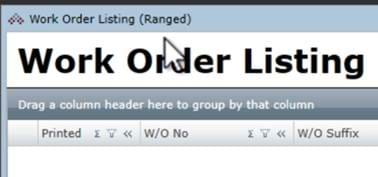
(Ranged) in the listing header tells a user that the listing has a saved search
Clear the range with the Range button in the button bar.
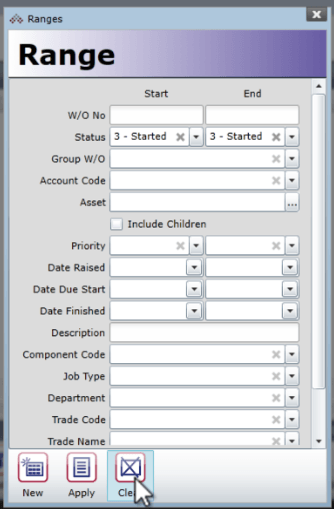
Ranges -> Clear the Search
Column Filters
The next filter is a column filter. You know a column is filtered by a small blue triangle on the right of the column header.
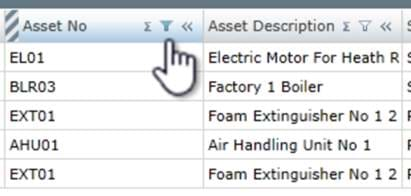
Blue filter sign showing that the column has been filtered
Remove this filter by left clicking it and pressing remove filters. Make sure to check every column.
Now that the listing is completely unfiltered you can either use a column filter or ranges to find what you’re looking for.
Listing Show Count
Always double check the record count at the bottom right of the grid, if you see only 100 out of 1000 records loaded, then click theShow All button to load the rest.
You can change how many records it loads by default by setting the Listing Show Count in the user options.
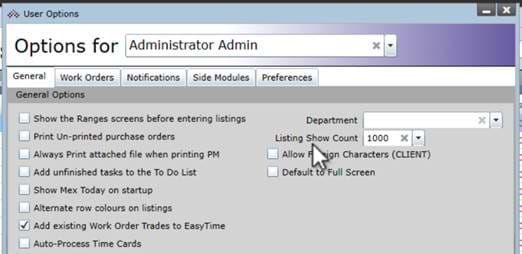
Tool -> Options -> Listing Show Count
Show Last “X” Months
If you still can’t find what you’re looking for and you’re in the work order history listing, the results are likely cut back to the last 6 months of history. You can set this figure in the control files performance area or adjust the Date Finish Start in the ranges to go back as far as you need.
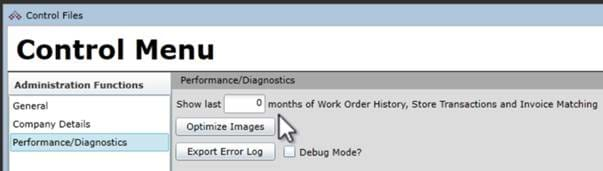
Control Files -> Performance/Diagnostics -> Show Last X months setting
It’s not in your Region
If your system is regionalized, no amount of filters or ranging will find what you’re looking for if it’s not in your region. Double check your region at the top right of the screen. You can always login as an administrator that is not assigned to any region and search if you believe this is the case.
Still can’t find your data?
Give the MEX support team a call on +61 7 3392 4777 or email support@mex.com.au
To see more from Maitland Explains, subscribe to the MEX YouTube Channel and watch the collection of Maitland Explains Series