
Linking a MEX User and an Employee
Employees that use MEX may have certain trades associated with the nature of their role within the company. Upon setting up a MEX system it can be easy to firstly create the user and at a later date creating their trade record separately. While it isn’t necessary to have these two entities linked within MEX, it does take away some of the leg work when trying to update details between the two.
Currently, there is no way in MEX to link up an existing pair, as there are conflicting details that would need to be merged. For this reason we have created this tech tip to help you set up employees correctly from the get go, eliminating multiple records for the one employee and ensuring that these records are linked.
Turning an Existing Employee into a MEX User
Out of the two ways you can create a link between a user and an employee, turning an existing employee into a MEX user is a lot quicker. All you need to do is:
- Open/create the employee in the employee listing which is accessible from the MEX Control Files
- Ensure that this employee has all the necessary details - The minimum requirements is a First Name and a single Trade Code
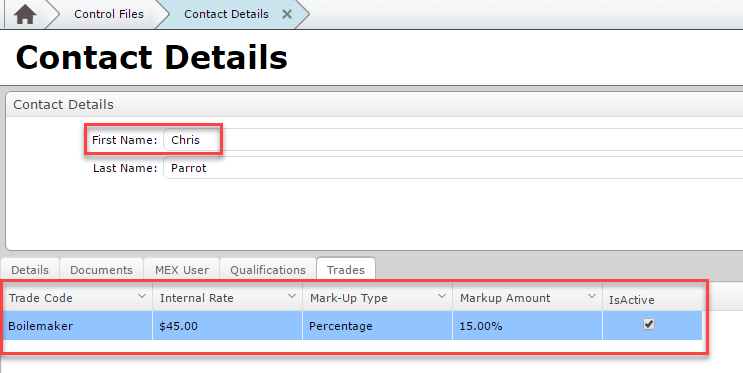
- Click on the MEX User Tab
- Click the Set Contact as a User? button
- When asked to confirm that you want to set this contact up as a User? Click Yes
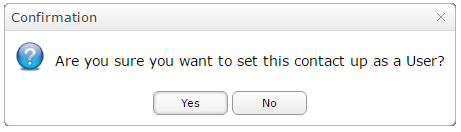
- You have now made this Employee a MEX user
- You will come to the User Details screen of the new MEX User you just created from the employee. They should have inherited the same name and trades as the employee. Any changes you make to one will update the other
- Enter in a Login Name
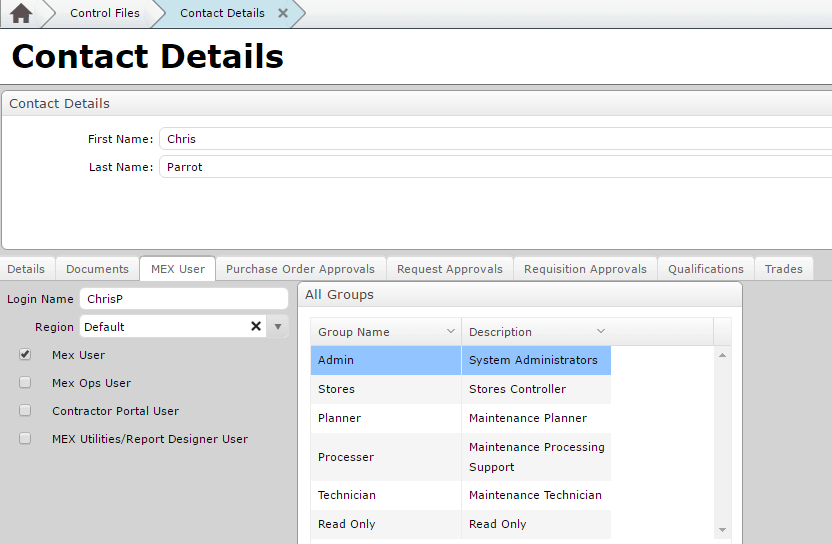
- Set a password if you must. If not the user will be asked to set a password on their first attempt to log in
Turning an Existing MEX User into an Employee
If you already have the user account set up and wish to create an employee that is linked to this account, don’t fret, it’s still possible.
Here is what you will need to do:
- Open the MEX Control Files
- Go to the Contacts listing in Control Files and click on the ‘Unassigned’ radio button down the very bottom
- This should narrow it down to all the contacts that haven’t been assigned a role in the contacts table
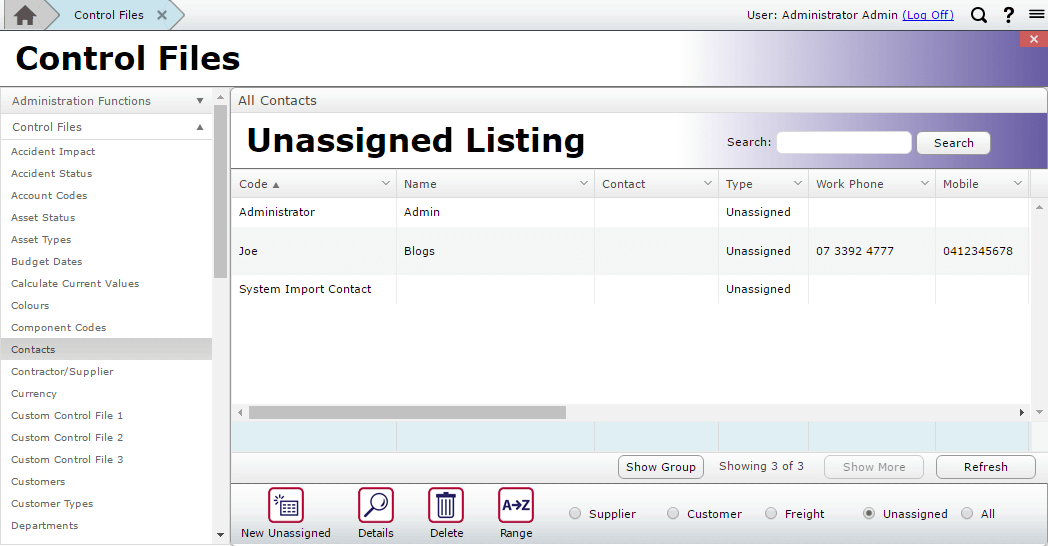
- Select the User you wish to create an employee from and click on Details
- Once you’ve opened the Unassigned Details, we need to click on the Assign Contact button down the bottom so we can turn this User into an Employee
- The Assign Contact options window should show up, you want to select “Make into New Employee”
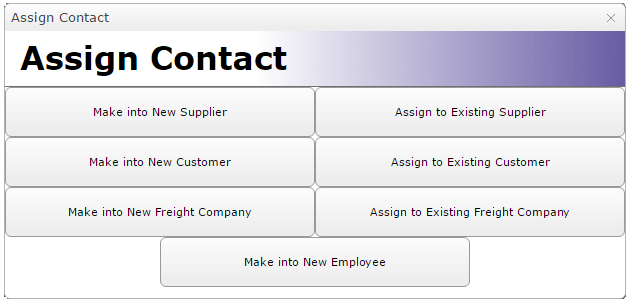
- And you’re done!
The MEX user should now be assigned correctly and be linked to an Employee.
For more information contact the MEX Support team at support@mex.com.au or call +61 7 3392 4777