
MEX Security Certificate Tech Tip
In order for MEX 14 to be able to print of attached documents, the MEX Security Certificate will need to be installed on the computer using MEX. This certificate gives MEX the permissions it needs to be able to run seamlessly on a particular computer, and grants it more functionality to the system.
Checking the Certificate
Firstly let’s check to see whether or not the MEX Security Certificate has been installed on your computer:
- Open MEX on the system in question and log in if you are prompted to.
- From the Toolbar, click the Help Menu and select the About MEX option from the list.
- If the checkbox next to MEX 14 labelled ‘Trusted Mode’ has been ticked, the MEX Security Certificate has already been installed on the system.
- Otherwise, if unticked, the certificate has not yet been installed.
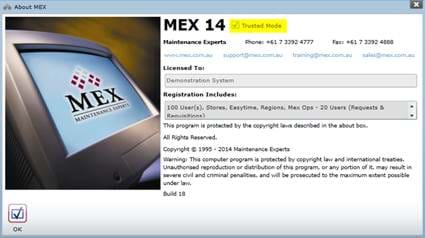
MEX About Us Form
Installing the MEX Security Certificate
If you see that the Trusted Mode checkbox is unticked, you will need to install the certificate. To do this:
- On the MEX Toolbar click the Tools Menu
- In the resulting list select the Install Security Certificate option
Once the Security Certificate has been installed, MEX will be able to run with much more functionality, including
- The ability to generate new emails with attachments,
- Printing attached files on MEX Documents, and
- The ability to install other MEX related software directly from your browser.
Any Questions?
If you have any questions about the MEX Security Certificate please contact the MEX Support team at support@mex.com.au or call +61 7 3392 4777.