
Sorting MEX Listings With Group by Column
To make sorting easier, MEX allows its users to easily Group by Columns. Take your Work Order Listing for example, some of you would have a large set of work orders listed in your MEX system. By using the Group by Columns function you can further filter the listing to only show the relevant WO’s according to a defined search term within a certain column (e.g. Department = Electrical).
In comparison to filtering with Ranges, Grouping by Columns filters are easier to clear allowing you to always know when one is being used, helping to make working with your listings easier and less confusing.
To use the group by header, do the following:
In Version 15
Adding group column headers in MEX is a simple process.
- Click the 'show groups' button if you can't see the group header section.
- Once you can see the this header box at the top of your listing you can drag the column that you want your listing to be grouped by in to it.
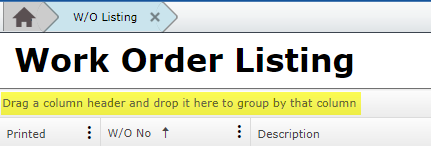
This is the box shown for MEX 15
In Version 14
- Drag and drop the header you want to use into this box. The part that says, ‘Drag a column header here to group by that column’ is where you want to put it.
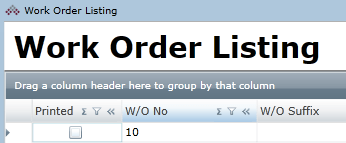
This is the box shown for both MEX 12 and MEX 14
In Version 12
- Right Mouse Click on a column header and choose the option ‘Show Group by Box’. The option will be available on any listing in MEX 12.
- Select your preferred grouping option
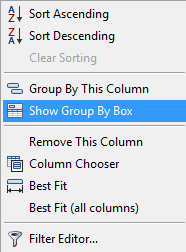
This menu is shown whenever you right click on a column header in MEX 12
That’s pretty much it. You’re on your way to Grouping by Columns.
Our Advice
- There are no limits to the amount of columns you can group by but it probably isn’t practical to go past 2 or 3 in most cases.
- By default in MEX 14 this shows on every listing, but in MEX 12 it has to be shown.
- You can also hide the box by doing the reverse of this in MEX 12, just make sure you clear the grouping first as it will remain even if you can’t see the box.
- To clear the grouping just right click on it and press, ‘Clear grouping’. In MEX 14 it is even easier and all you have to do is press the X that shows when you hover your mouse over one of the groupings.
Examples of Sorting Your Listings
Here are some examples where the group by box would be useful (They look the same in MEX 12 and MEX 14, so if a screenshot is of a different system it will still look the same on yours). If you have multiple departments in your company that you raise work orders for you could group by department to get something like this returned.
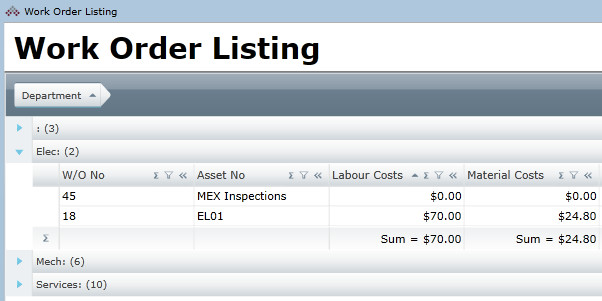
Notice how the totals are also broken down into the groupings.
Or maybe you have a few stores in your facility and you use the MEX stores module. If you had many items you could make it easier to find them by grouping them by key fields.
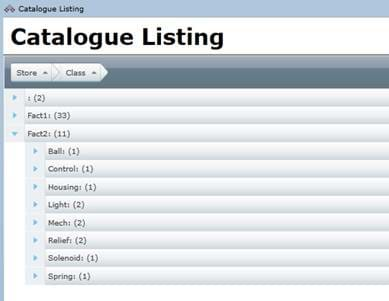
Using this method it is now much easier to find catalogue items.
The group by box can be a very useful tool and allows you to select any column to sort by, choose the one that is right for your usage and it can clean up your listings and make them very easy to navigate.
Contact MEX Support at support@mex.com.au for more information or call +617 3392 4777
Check Out Last Months Tech Tip on Missing Work Orders