
Speeding up MEX listings
In this article we take a look at various options to speeding up the MEX listing.
Listing Show Count
The first way to speed up your listings and probably the easiest is to limit the amount of results shown in a listing. This method will limit the results to a certain number, so If I have 50000 records I can make it so it only shows 1000 which will dramatically speed up the loading time.
To set the limit click on the three horizontal lines in the top right of MEX and select Options from the drop down menu that appears.
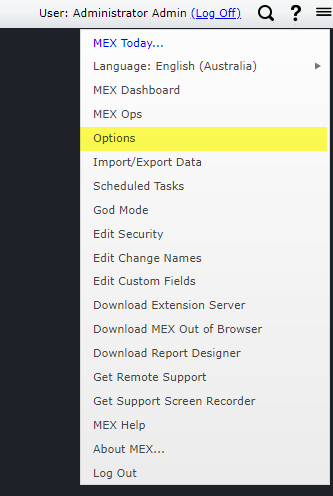
Selecting Options from the top right menu
This will now display the User Options form. From here, you can either change the Listing Show Count by selecting a pre-set number from the drop down, or manually input a number of your choosing.
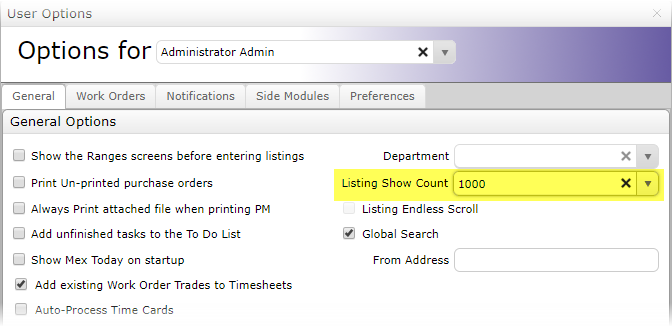
Listing Show Count Option Settings
Similarly, we have the option for endless scrolling which was introduced with Build 78 of MEX 15. When enabled, listing data is loaded as users scroll, which means they are only ever loading results as required; the further they scroll, the more results are loaded.
To enable it, we will first need to enabled Caching (detailed below), then under the user options page, select check box to turn on ‘Listing Endless Scroll’

Endless Scrolling User Option
Show Last X Months
Another method of reducing load times is to limit the amount of results being returned based on how recent the data is. What this option does is set the default start date for a range search in a listing. when you have set option enabled and you wish to see older records than the range allows, all you need to do is clear the range search and all the records will be returned.
To set this option go to Control Files from the main menu. On the left hand side, under Administrator Functions will be a section named Performance Diagnostics.
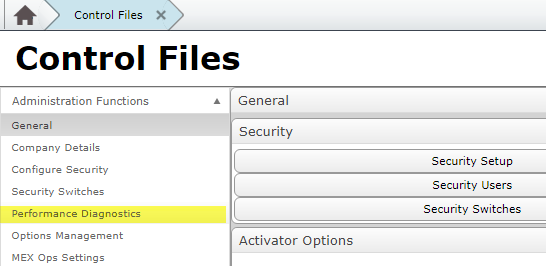
Performance Diagnostics Location
Inside Performance Diagnostics, you will find the input box where you can enter a number to show the last X months of Work Order History, Stores Transactions and Invoice Matching.
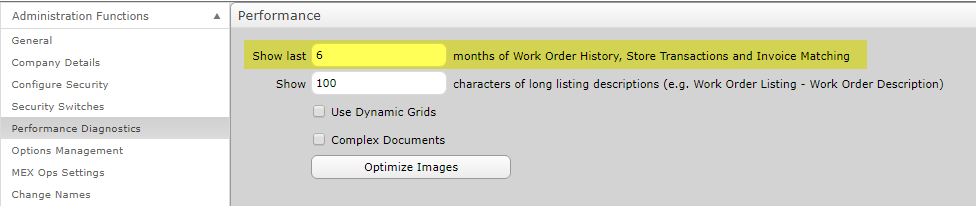
Changing the setting to show last X months
Using a Range
This is probably the most widely applicable method of speeding up your listings. How a Range search works is that it only displays records that fit within the parameters you have set. It will not waste time or server resources in downloading all the other records that do not match the Range search criteria.
This is different to a filter because when a filter is applied all the records will still be downloaded, they just won’t be shown - meaning a listing can still take a long time to load even if you can only see 10 results.
To apply a range press the range button in a given listing and set the parameters you want to use.
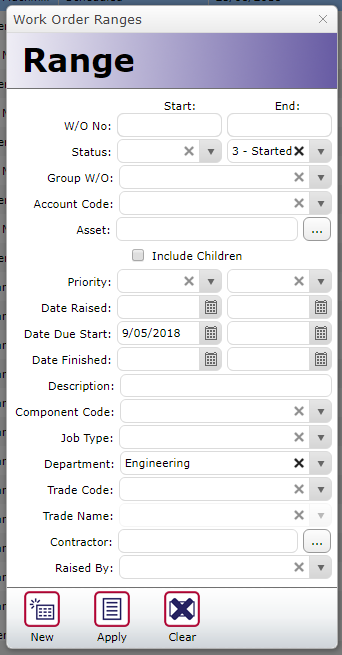
An Example Range search, sorting by Date Due Start and Department
If you load a listing at any point and there are not many results returned what has probably happened is that there is a range already applied on the listing. To amend this you will need to clear the Range search and then click apply before you will be able to see all the results once again.
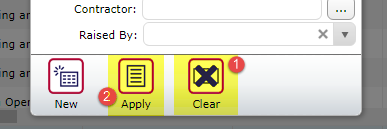
How to clear an already applied Range search on a listing
The range option is available on most listings.
Caching
Caching is a feature introduced with Build 78 of MEX 15. Normally when viewing a listing of results, MEX will run a query to return all current data related to the listing. For example, when opening the Work Order listing, MEX is running an SQL query in the background to find all work orders that are currently open (not with a closed or cancelled Status). However, with caching enabled, MEX will instead save a table of the listing results, that it can return much faster. This table is then updated anytime a change is made to the data.
To enable this, Inside Performance Diagnostics is a check box to enable this functionality.
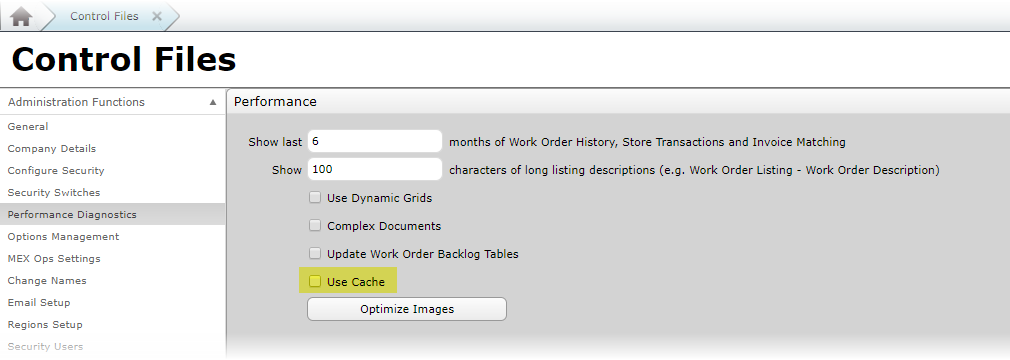
Enabling the Caching Functionality from Performance Diagnostics
Doing so will return the following message, we do ask if this can be enabled outside of business hours or during off-peak times to limit the impact on MEX users.
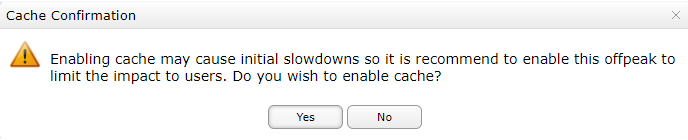
Enabling Caching Warning
For more information or help with this, please contact the MEX Support team at support@mex.com.au or call +61 7 3392 4777