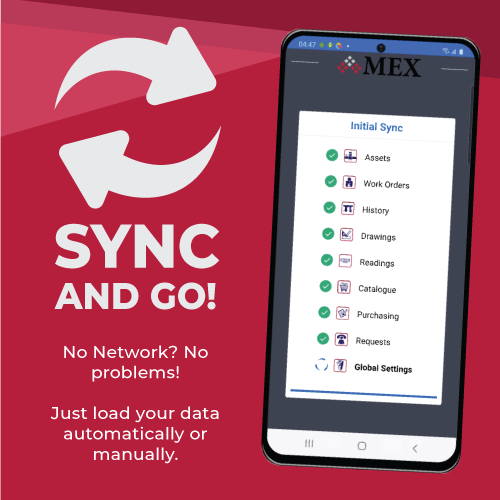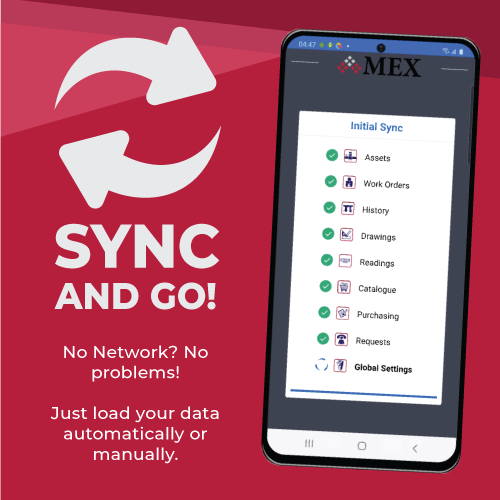
Understanding MEX App Synchronisation
The brand-new MEX app has been released and the most exciting feature is the Sync and Go functionality.
MEX Mobile now allows its users to take their data with them, work away at it and as they update the data, the server is updated. And when a user is out of network range, they can continue working. The new app is smart enough to check for a connection and when one is present, your changes are synced back up to your server to be shared with everyone.
Why Sync my data?
A primarily offline system gives you the ability to continue working your data even when don’t have a connection to the server.
When data is stored locally, the responsiveness of the app improves significantly. Listings load quicker and detail previews are instant, as the app won’t have to poll a remote server for data, it’s already on your device.
Of course, as all the data is stored on your device it has to also be synchronised with the server at some point. MEX Mobile employs an intuitive update process, where you can either set the system to automatically update or trigger it manually.
How it works?
On initial load, a list of modules is presented to the user. Here you can select specific modules to download and upon proceeding this will kick off a sync of these modules data onto the device.
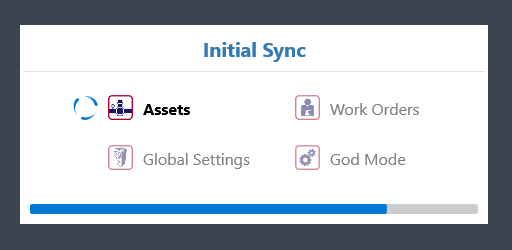
Initial sync of the MEX App
Whilst in automatic syncing mode, tapping on a module will initiate a sync of that module’s data each time. When in manual mode, the module will not open until you perform a sync of the data.
By default, the app will be set to sync automatically where MEX will trigger a sync every time you navigate around the product or if you’re sitting on the main menu for 30 seconds or more.
If you prefer to control when your data is updated, the manual option will only sync when pressing the “sync” button at the top of the screen. Keep in mind you will need to navigate to the main menu of your system to perform a successful manual upgrade.
When a sync happens, the mobile device will first scan its synced records for anything that’s changed and update the server. We will then get any records from the server that have changed since the last time we synced.
To indicate whether or not a particular module has been fully, partially or not synced at all, module sync statuses sit under respective icons next to the label of the module it represents.
![]()
Here you can see that Assets have been fully synced, Work Orders partially and History, Readings, Drawings, Reports and Requests are yet to be synced.
List vs Log!
To keep track of what changes a particular device has made, you can utilise the Sync List and Log within the App.
The Sync List displays all items that are currently being synced. This list will be more populated when in Manual sync mode to use as a guide to remind you what changes you need to send up to the server. Simply tap the Sync button when you are ready.
The Sync Log displays all the records that have been synced back to the server. Including all successful syncs and also any errors that may have occurred.
How much data can I store on the device?
In terms of MEX Data, by default the app will sync 6 months’ worth of your data onto the device. This range will dictate the amount of storage space the MEX app will consume. Depending on your application of the MEX Maintenance system we suggest you update this setting in the device’s MEX Connection Settings to suit your needs.
As documents are also downloaded onto a device, the MEX app allows you to limit the amount of space these documents take up.
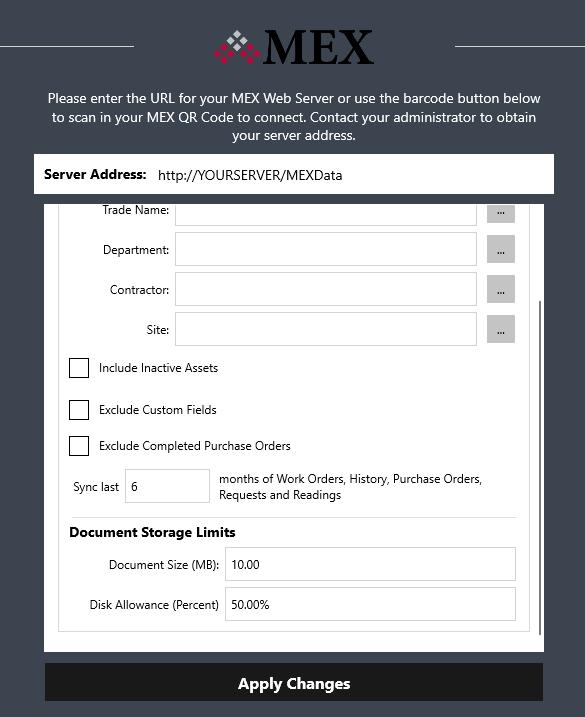
MEX App Connection settings where changes can be made to the Sync period and Document Storage Limits
If you have any questions about the new app, sync and go or anything mobile related please get in touch with our support team at support@mex.com.au .