
Using Hot Keys in MEX Listings
Shortcuts make life easy. When it comes to using computers, they can save you those precious extra second, especially when doing repetitive tasks like data entry. In MEX, we call these shortcut combinations Hot Keys.
In order to improve navigation and simplify function usage, MEX V15 has in place a set of hot keys that can be used throughout the system, both at the Main Menu level and also within MEX Listings.
When on the Main Menu of MEX, hold down the CTRL + SHIFT key combination will trigger an overlay of Hot Key combinations for the MEX modules.
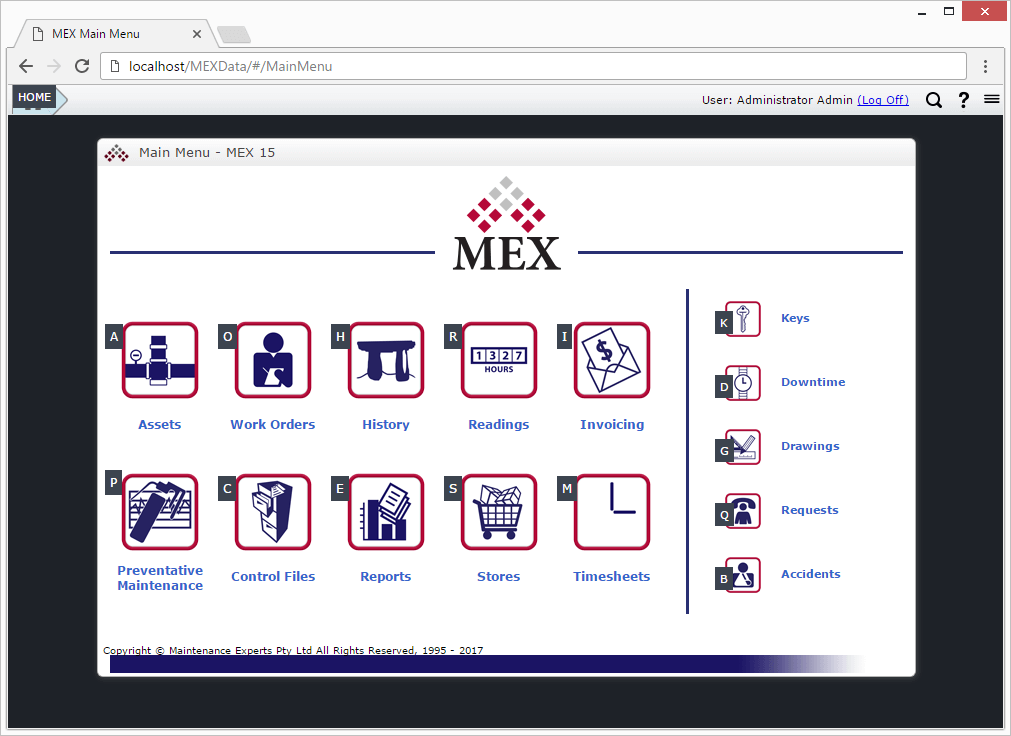
If you’re a Stores user, you will also notice this is replicated on the Stores Menu as well;
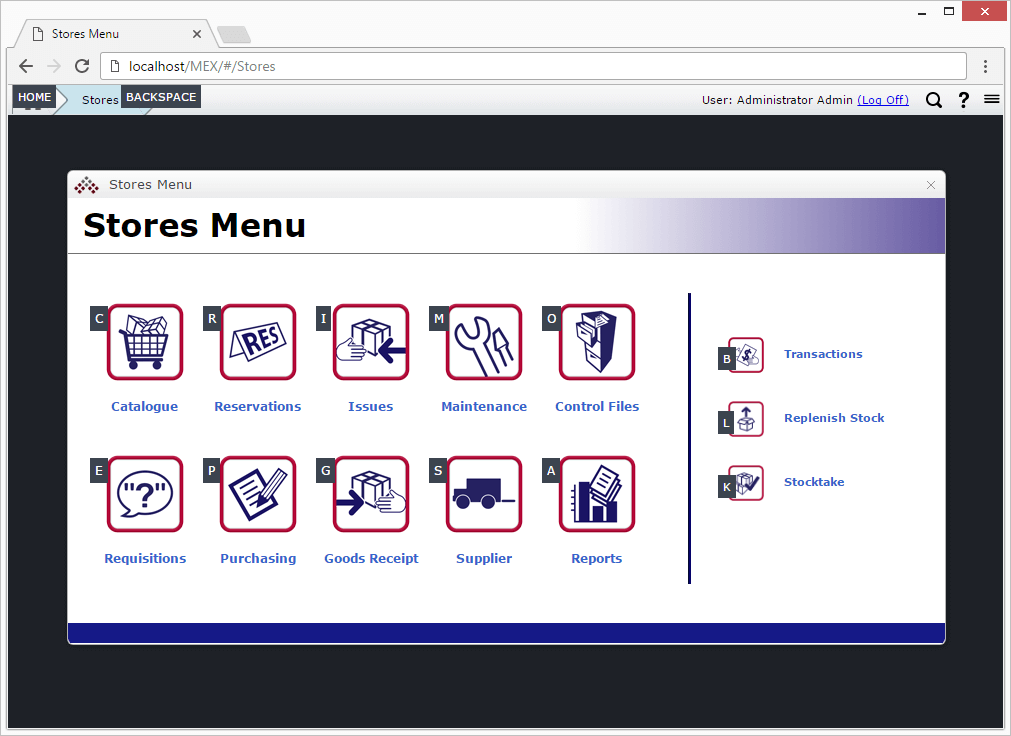
Now, looking at the MEX Work Order Listing as another example; holding down the CTRL + SHIFT key combination will trigger an overlay to appear with the Hot Key combinations available for that particular listing.
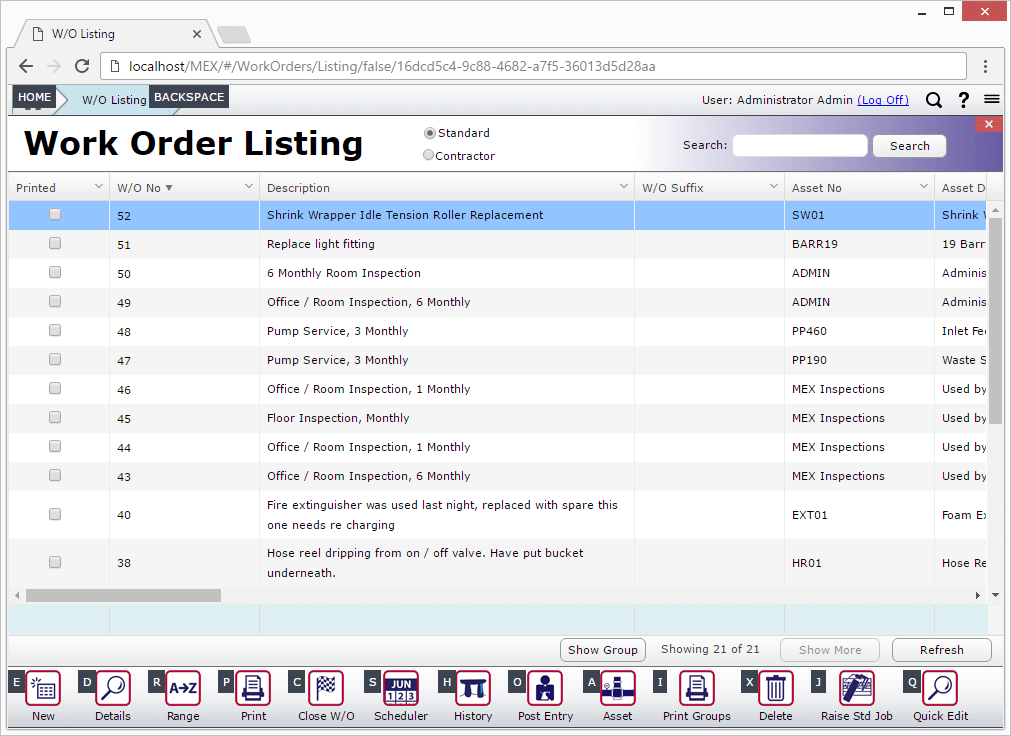
You can then choose from one of the options illustrated in the above below and combine the letter in the following format CTRL + SHIFT + {Specific Letter for Option} to get your desired outcome.
Hot Keys Examples
Here are some examples of how you could use the Hot Keys in MEX.
You could create a new Work Order by;
- From the Main Menu, selecting CTRL + SHIFT + O to open Work Orders
- Selecting CTRL + SHIFT + E to create a new Work Order
You could run the Activator by;
- From the Main Menu, selecting CTRL + SHIFT + P to open Preventative Maintenance module
- Selecting CTRL + SHIFT + A to open the Activator
- Selecting CTRL + SHIFT + A to Auto-Generate
- Press ‘Enter’ to continue through the ‘Activator Confirmation’ message
You could create a new Catalogue item by;
- From the Main Menu, selecting CTRL + SHIFT + S to open Stores
- Selecting CTRL + SHIFT + C to open the Catalogue Listing
- Selecting CTRL + SHIFT + E to create a new Catalogue Listing
Also, at almost any time in MEX you can press CTRL + SHIFT + Home to return to the Main Menu, or select CTRL + SHIFT + Backspace to go back by one screen.
Have a go and if you have any issues, our Support team is ready to help you out. Contact them at support@mex.com.au or call +61 7 3392 4777