
Work Order Quick Edit in MEX
Need to make a quick change to a number of Work Orders in quick time? Well now you can! Using the MEX Quick Edit Feature in the MEX Work Order listing, you can save a whole lot of time in editing and creating Work Orders.
Let’s take a look at the Quick Edit feature.
To access Quick Edit
- From the MEX Main Menu click the Work Order button
- This will open the Work Order listing
- The listing will show all open Work Orders and also provide a range of buttons at the bottom of the list.
- Look for and click the Quick Edit Button
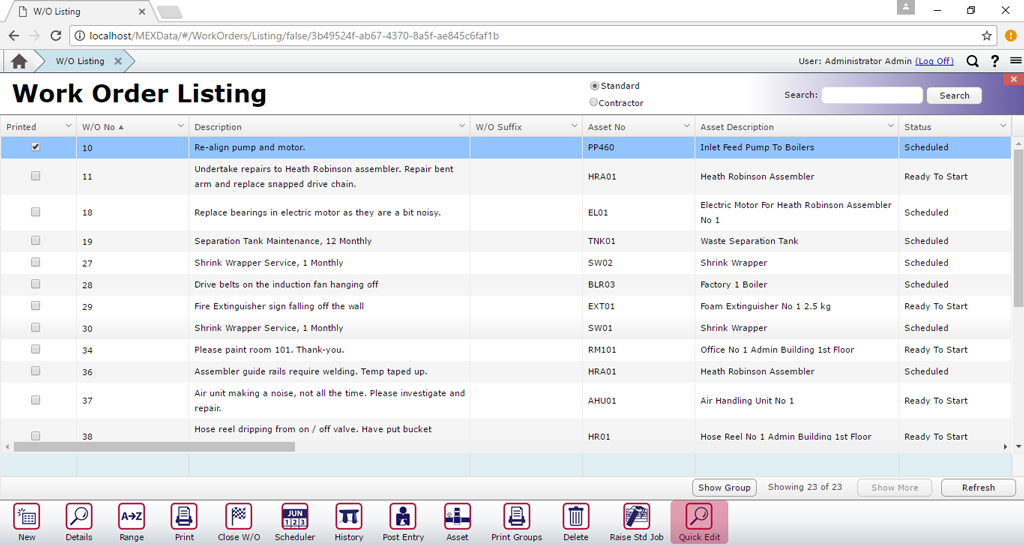 The Quick Edit Button in the Work Order listing highlighted
The Quick Edit Button in the Work Order listing highlighted
- This will open the Work Order Quick Edit Menu.
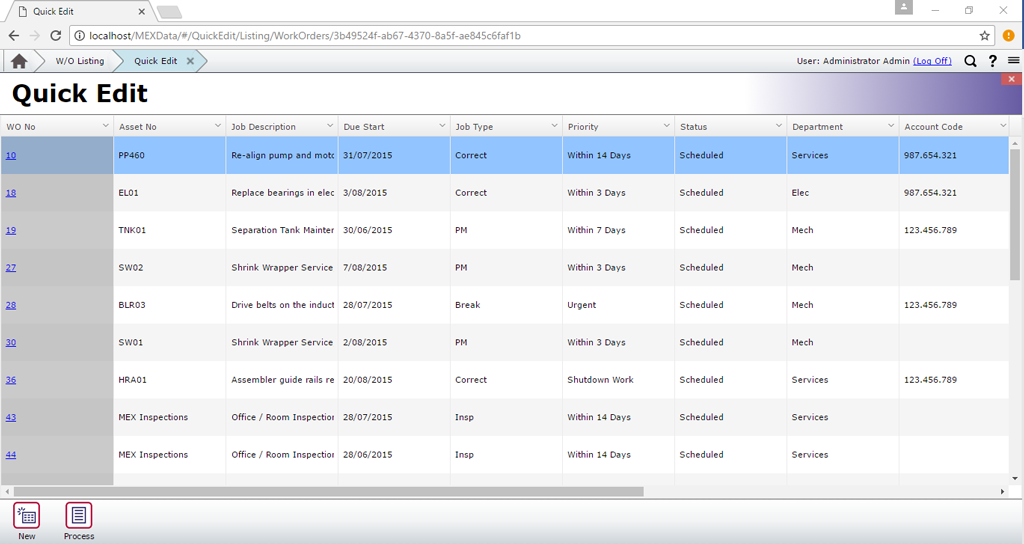 The Quick Edit Listing in MEX
The Quick Edit Listing in MEX
The Quick Edit screen is an editable listing of all of the open Work Orders in the system, and from here:
- A MEX user is able to edit the details of multiple Work Orders at once
- Or quickly and easily create new Work Orders.
For example, if the wrong assets were accidentally assigned to a PM, and MEX had already raised the Work Orders for those assets. All you need to do is jump into Quick Edit and update all the new work orders created with the right assets.
Changing a Work Order in the Quick Edit listing is easy:
- Simply open the menu and change any incorrect details on any open work order.
- When the changes are complete, select the process button in the bottom ribbon to commit the changes.
- To help avoid committing mistakes being saved on your Data, MEX will ask you to confirm your changes before you apply them
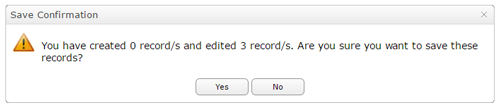
Once satisfied simply select Yes to continue, MEX will then give you a notification to inform you the changes have been applied.
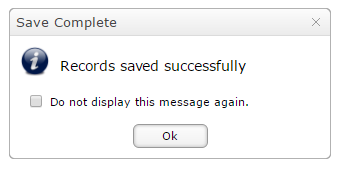
Creating a Work Order is as simple as clicking the ‘New’ button at the bottom of the screen and filling in the mandatory fields you need to save that Work Order in MEX. You can fill in the rest of your details later but for now you have a Work Order in the system to record work to.
Editing other Work Order fields
Note that the Quick Edit screen only allows you to enter a Work Order’s basic details, the majority of which is found on the Work Order’s Header and Details tab. If you wish to enter other information (for example Spares or Trades information) then you can mouse-click on the Work Order Number in the listing to open it in a new tab. The Work Order Number is hyper-linked to the Work Order’s details screen.
This will then open the WO in a new tab and log you in automatically, without consuming another MEX license. When you’re done editing, simply close this tab to go back to the Quick Edit screen.
Any Questions?
If you have any questions about Quick Edit please contact the MEX Support team at support@mex.com.au or call +61 7 3392 4777.