Working with the New Report Designer
In the latest update of MEX, the MEX Report Designer has been integrated into the MEX V15 platform. User’s don’t have to use a separate application to create, edit or delete system reports. You simply access the designer and start working with reports.
Accessing the MEX Report Designer
The MEX Report Library is located inside the reports listing on the Control Files of MEX. There are two ways to get here
- Via the Hamburger menu
- Click the MEX Hamburger menu on the top right-hand corner of the screen
- Locate and select the Design Reports option
- This will open up the MEX Reports listing in the control files
- Via the Control Files
- From the Main Menu of MEX click the Control Files button
- On the Left-hand side Click Control Files, scroll down and click Reports
This will open up the MEX Reports listing where you can create new reports, view the details of existing reports, duplicate, delete or backup/restore a report’s xml files.
- To view an existing report
- Scroll through the Report Listing and select the Report you wish to work with
- Open the details of the report by either clicking the Details button or double clicking the report
- This will open up the Reports Details
- For a brand-new report click the New button
- Fill in the Report Name and Description
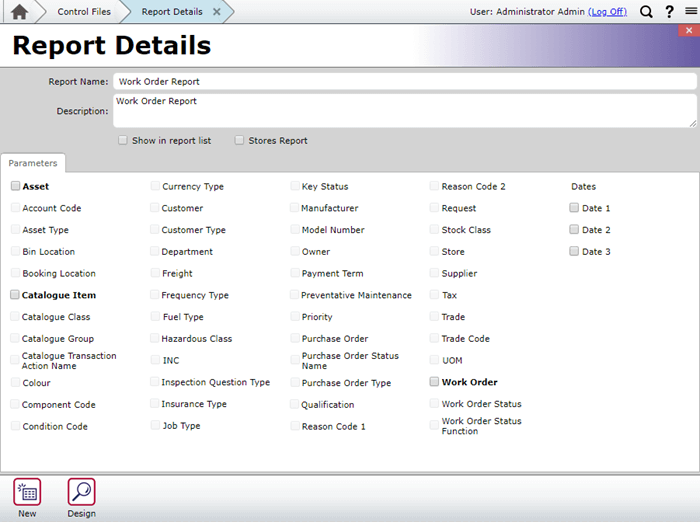
- Click the Design button in the Report Details to open the new MEX Report Designer.
The report designer will open up into a familiar but modernized interface. As you can see, everything on the report is editable and you are able to completely tailor any report to your business’s requirements.
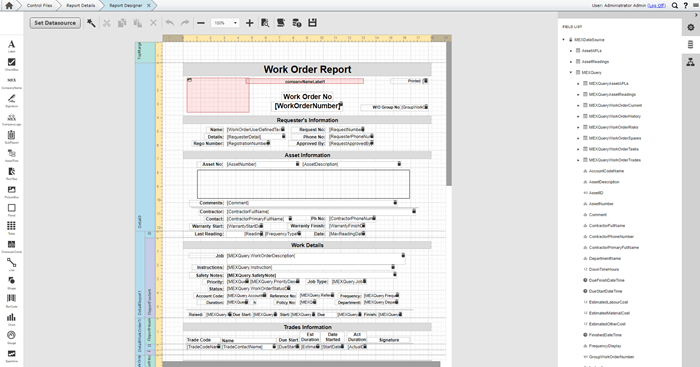
The Brand-New Report Designer
- Click Set Datasource and have a look at the all new Report Query Designer.
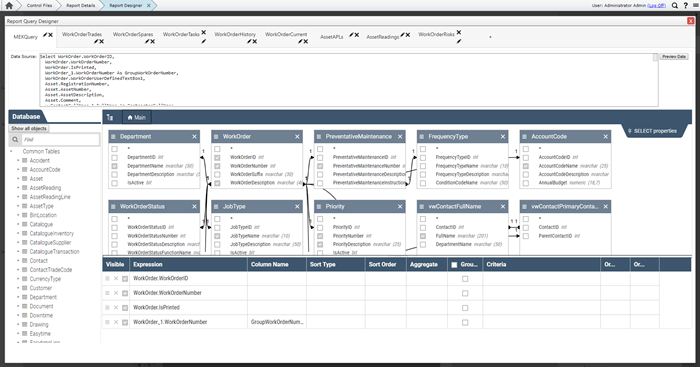
The new Report Query Designer
Here you have the MEX database at your disposal to fine tune your report. If you know SQL you can define your own query in the data source text box, or you can design your queries from the ground up by simply clicking and dragging with our new QBE visual designer.
Also note that the new reporting framework allows you to define multiple queries for the one report and use each query as the datasource in a different section. As opposed to having a sub-report system, this approach improves performance and ease of design. For example, the Work Order Report is now only one single report, where with the old system it was split up into multiple sub reports, like the Work Order Spares Sub Report.
Have a go and let us know what you think of the new designer
Do note that editing report’s is not covered by the AMA. Our support team will be able to guide some of the reports, the bulk of the heavy lifting will fall on you.
For those interested in training, we do offer the Report Writing Course that covers the designer in great detail. Click the following link for more information:
If you have any questions about accessing the Report Designer, please contact the MEX Support team at support@mex.com.au or call +61 7 3392 4777.