
How to Create an Audit Inspection in MEX
In this tech tip we take you through the steps involved in setting up an audit. From creating the Audit Inspection, defining what questions to ask and carrying out the work.
Let’s start with creating an inspection for a 6 monthly room Audit
- From the Main Menu of MEX click the Preventative Maintenance button
- In the Preventative Maintenance listing click the New Inspection button
- Fill in the Description, Frequency (in this case 6 months) and Lead Time
- Set a Priority, select a Job Type and Department
This is the important part where we set this particular inspection apart from a normal inspection:
- Tick the Asset Audit check box
- Tick the Choose Inspection Assets by Asset Type check box
- Select the Inspection WO Asset, in this case the Administration Building
- If you want to include the children of the Asset in the Audit then check the Children of Inspection WO Only check box. Which we will tick in this case

- Let’s select the Asset type we want this Audit to cater for
- Click the Inspection Assets tab
- Click the New button at the bottom of the form and a new line will appear
- Select the Asset Type, in this case ROOM
- We will now need to define a question set for the Audit. To do so click the ellipses button located next to the Question Set column
- This opens the Inspection Question Sets form
- As this is the first time you will be creating this Audit a new Question set needs to be defined
- Click New Question Set
- Enter the Name, Description and Asset Type (ROOM) for this new Question Set
- Just as you would in an inspection question set, go through and define your Questions and Answers
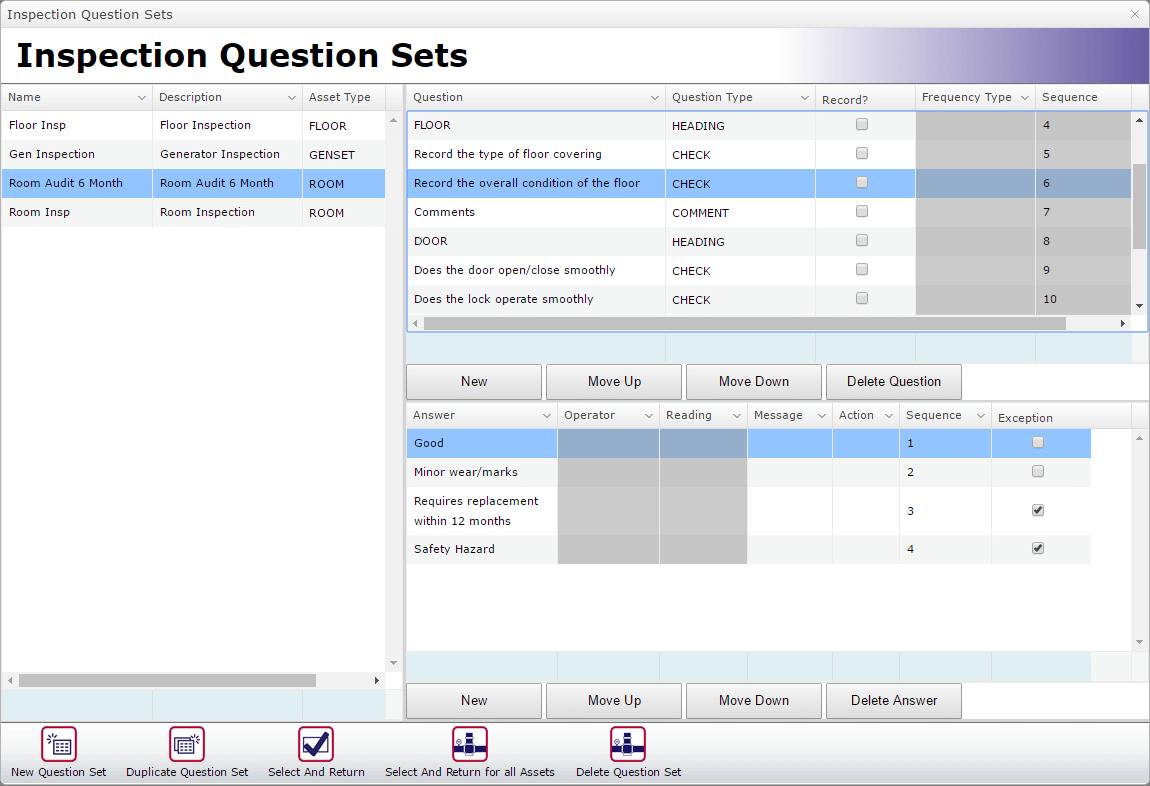
Note that we have introduced the Heading Question type to allow users to better format their Audit, added a Comments Question type to capture even more information and allowed for the capture of Exceptions, whereby a fault is detected and flagged.
- Once you are happy with your Questions and Answers, click the Select And Return button
- Your Audit is now ready and can be carried out once the MEX Activator has raised the Work Orders when it is due.
Continue to the Blog article on Performing an Asset Audit with MEX to see how you can carry out this Audit we have just created.
If you have any question about Asset Auditing please contact MEX Support at support@mex.com.au or call +61 7 3392 4777