
Performing an Asset Audit with MEX
Once the specific Audit Inspection date is due and also taking into consideration any Lead Time set in the policy, the MEX Activator will raise an Audit Work Order and assign it to the appropriate party.
To view this Work Order, let’s jump into the MEX Work Order listing and open the newly created Audit Work Order.
Upon opening the Work Order you will notice a new tab named the Audit Tab. This tab replaces the inspection tab and is where we will be performing the Audit and provide answers to the questions.
We have made auditing as simple as possible to set up and to execute. Users can either perform the tasks at their workstation or on-site with a handheld device. The latter allowing the user to utilise the devices camera to capture real-time images of the piece of equipment or building they are Auditing.
To help locate Assets inside the Audit listing we have also included a search bar to narrow down a particular Asset.
Proceeding with the Audit, open up the Audit Details for each asset and complete the Audit.
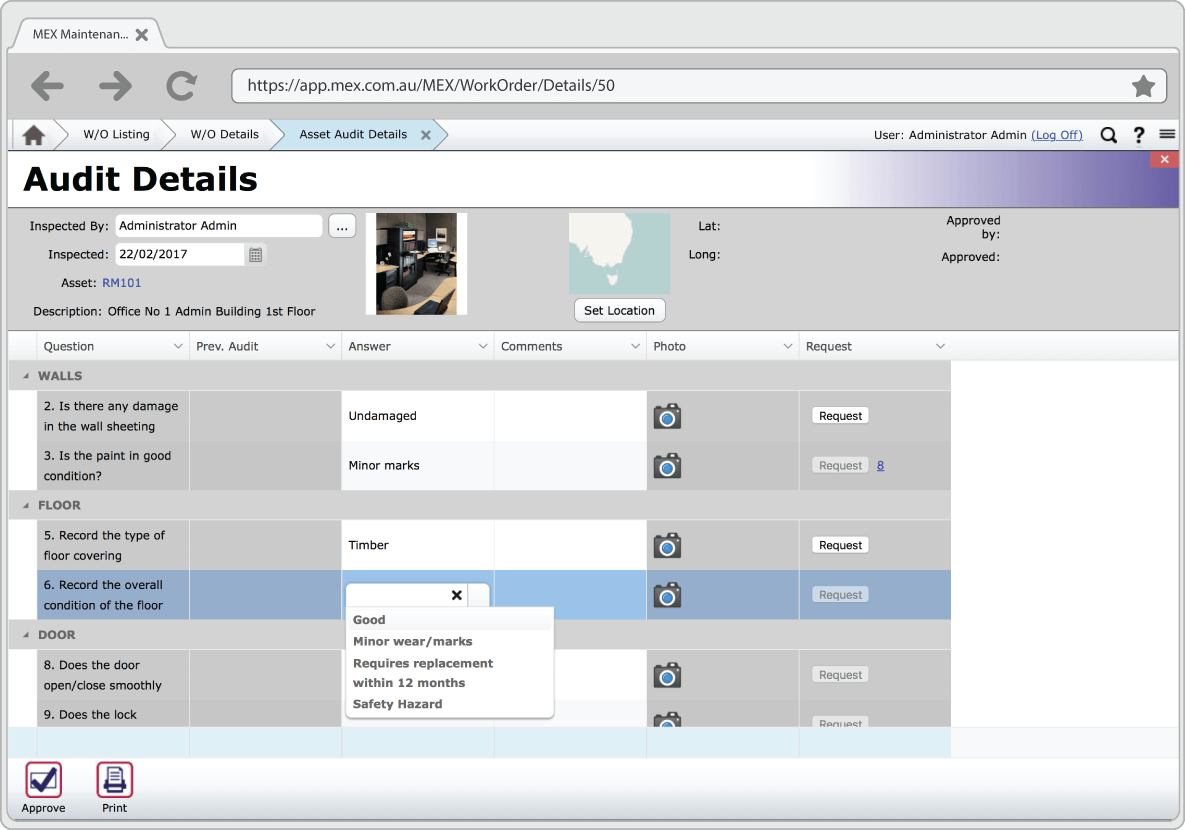
Once all answers have been completed you can then close the Work Order and the details of the Audit will now appear in the Audit Tab against the Asset in the Asset Register.
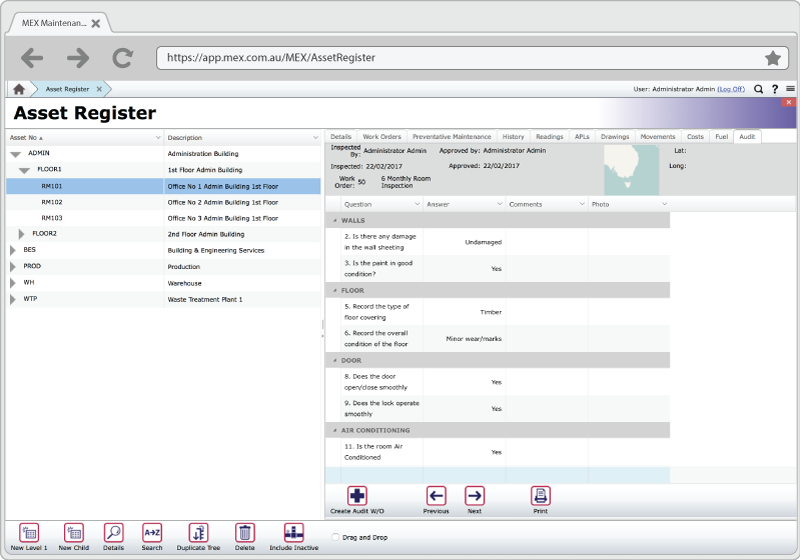
Here is a summary of the Audit Inspection process in MEX:
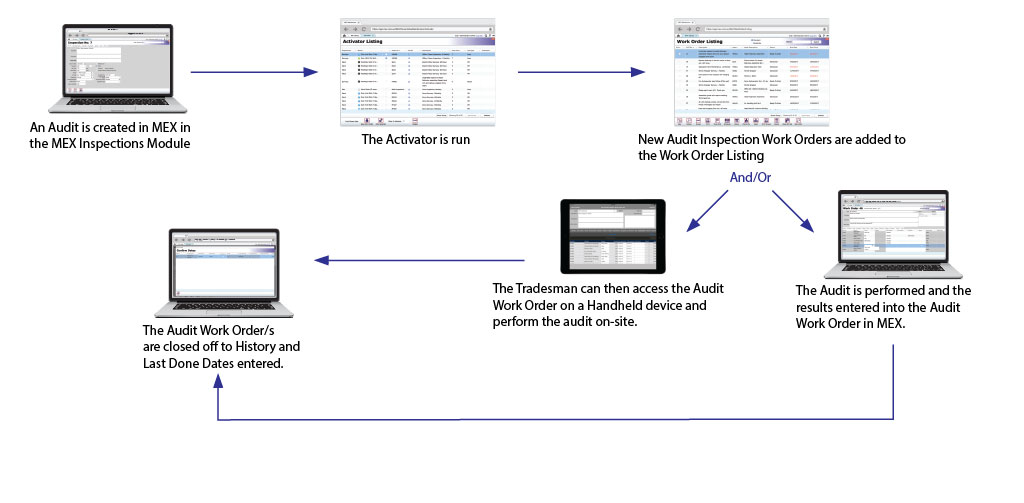
For information on creating an Audit Inspection check out the How to Create an Audit Inspection in MEX article to find out how you can create an Audit.
If you have any question about Asset Auditing please contact MEX Support at support@mex.com.au or call +61 7 3392 4777