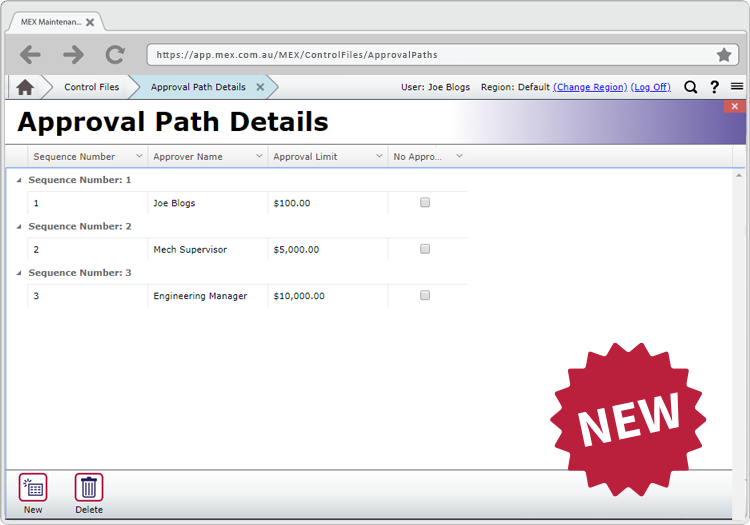
Troubleshooting Approval Paths in MEX
Approvals allow you to control maintenance spend and introduces proper authorisation to your MEX setup. To enhance this, we have introduced an easier way to manage multiple approval paths in MEX.
With new enhancements comes the need to troubleshoot should something not work the way it should.
Here is a guide to troubleshoot Approval paths. To get your paths humming, this guide aims to show you the areas that Approval Paths are set and what they’re doing. The first thing you’ll need to even start troubleshooting, is access to the Control Files as that’s where all the setup is located.
Purchase Order/Request/Requisition Path
Firstly, we need to prove that the item we’re actually trying to approve is behaving correctly (or should it be incorrectly?). For our test example, we’ll be using Request. Keep in mind that the functionality we are using can be applied to both Requisitions and Purchase Orders.
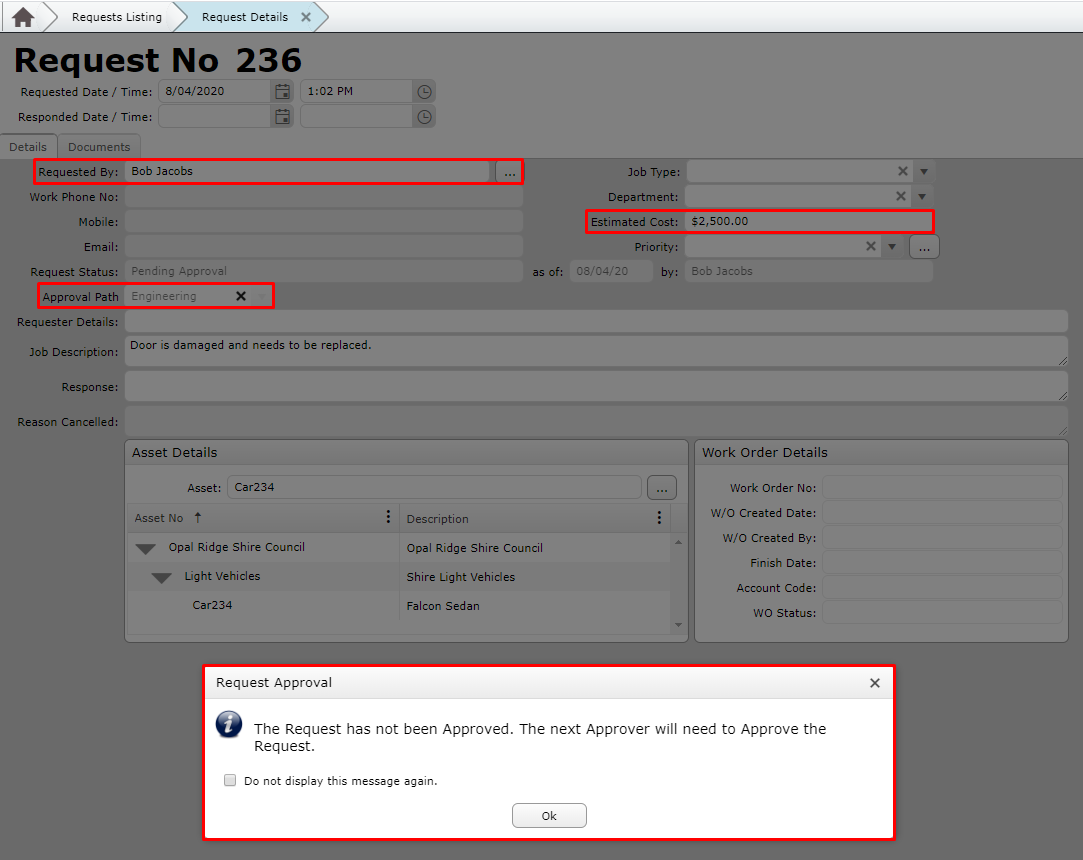
In the example above, Bob has raised a Request to fix a car door for Asset ‘Car234’. The estimated cost is $2,500 and the Approval Path being used is Engineering.
When he tries to approve the Request, he gets denied and is told that the next approver will need to do the approving. From here we need to check the Control Files to see why this happened.
Approval Paths
Our second area to check is the Approval Paths themselves to see how they are setup. In the first image, you can see where to find the Approval Paths inside the Control Files. That is, Control Files -> Approval Paths Listing
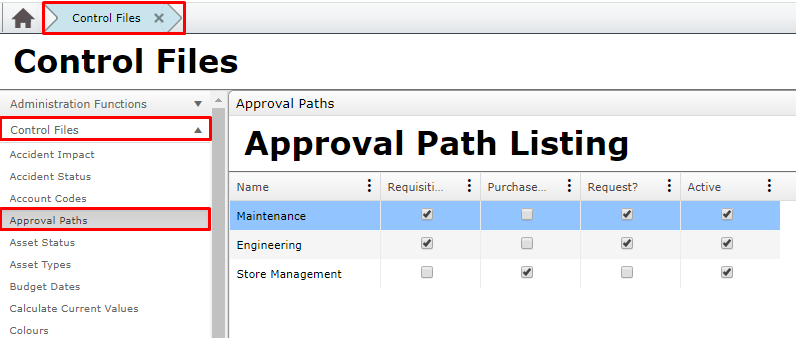
From here you can see all of the different Approval Paths that are setup in your system. You can open the Details of any selected Path to find out exactly what they have been setup to do. For example, we’ll look at the Engineering Path.
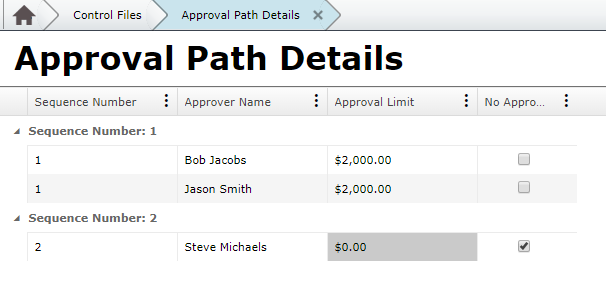
From this example, we can see that both Bob and Jason have an Approval Limit of $2,000 and Steve has No Approval Limit. This means that the request from our previous section was denied because Bob’s Approval Limit was surpassed and it has now moved onto Sequence 2, where Steve will be able to approve this Request.
This all looks fine but we’ll also want to check out Bob’s Approval setup just to make sure that it’s set correctly and doing what we want to do, this means moving on to the next section.
Security User Profile
The last place that we should check is the specific User’s Profile. This can help us confirm exactly how they are setup and which path they use. The image below shows you how to get to the User’s Profile.
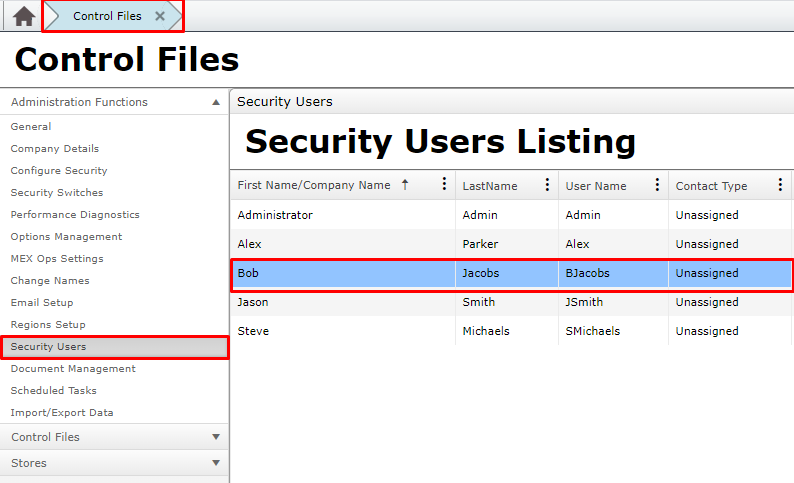
From here we can actually go into Bob’s Profile and see exactly what is happening with his Approval Paths.
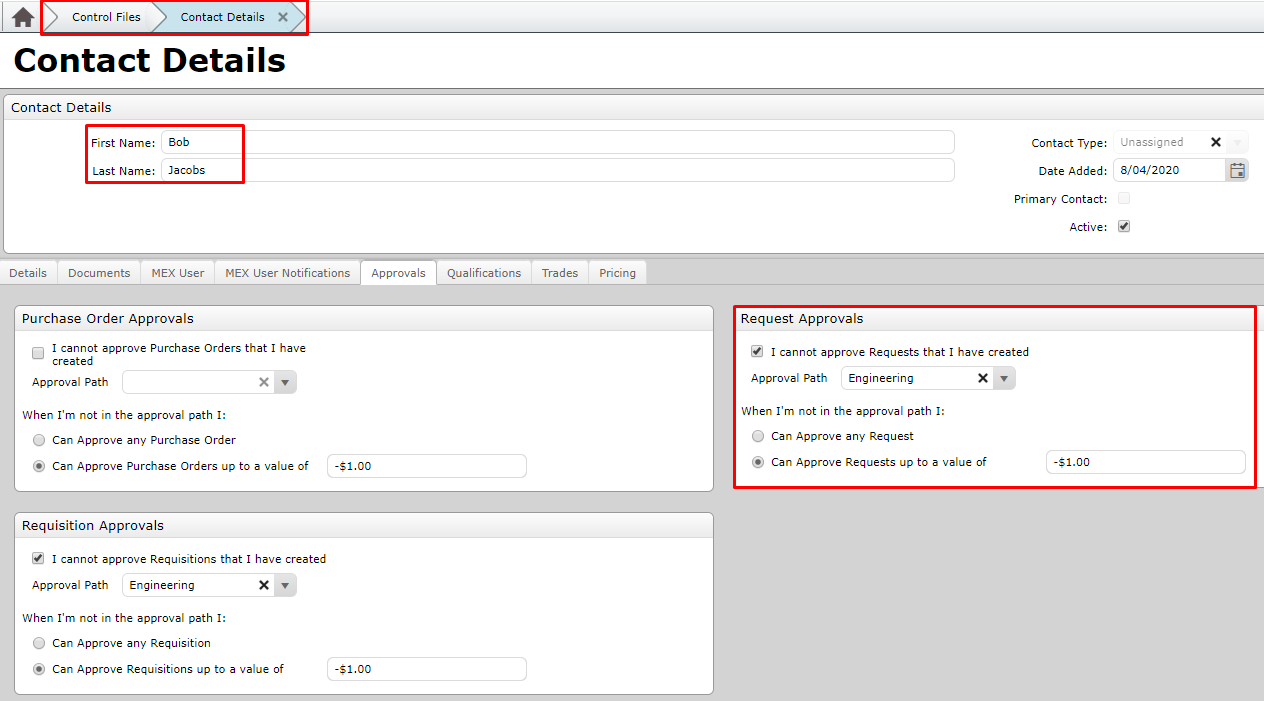
The main area we want to look at for this test is the Request Approvals section. According to this screen, we can see that when Bob makes a Request, it should automatically set the Approval Path to Engineering. It also says that Bob cannot approve a Request that he has made himself so now we have a second reason for why he couldn’t approve the Request.
The other details that you can see on this screen are that he can’t approve any Request that is not set as an Engineering Path Request. One point of interest here is that there is no path set for Purchase Orders. This is because it is setup in a way that Bob cannot approve any Purchase Order at all.
This should cover it for now and help you troubleshoot anything that’s out of the ordinary with your Approval Paths.
If you are still having issues, our friendly Support Team are on hand to help you out. Give them a call on +61 7 3392 4777 or email support@mex.com.au.
For issues related to Notifications, you can find some tips here:
https://www.mex.com.au/Blog/Article/using-the-new-mex-notifications